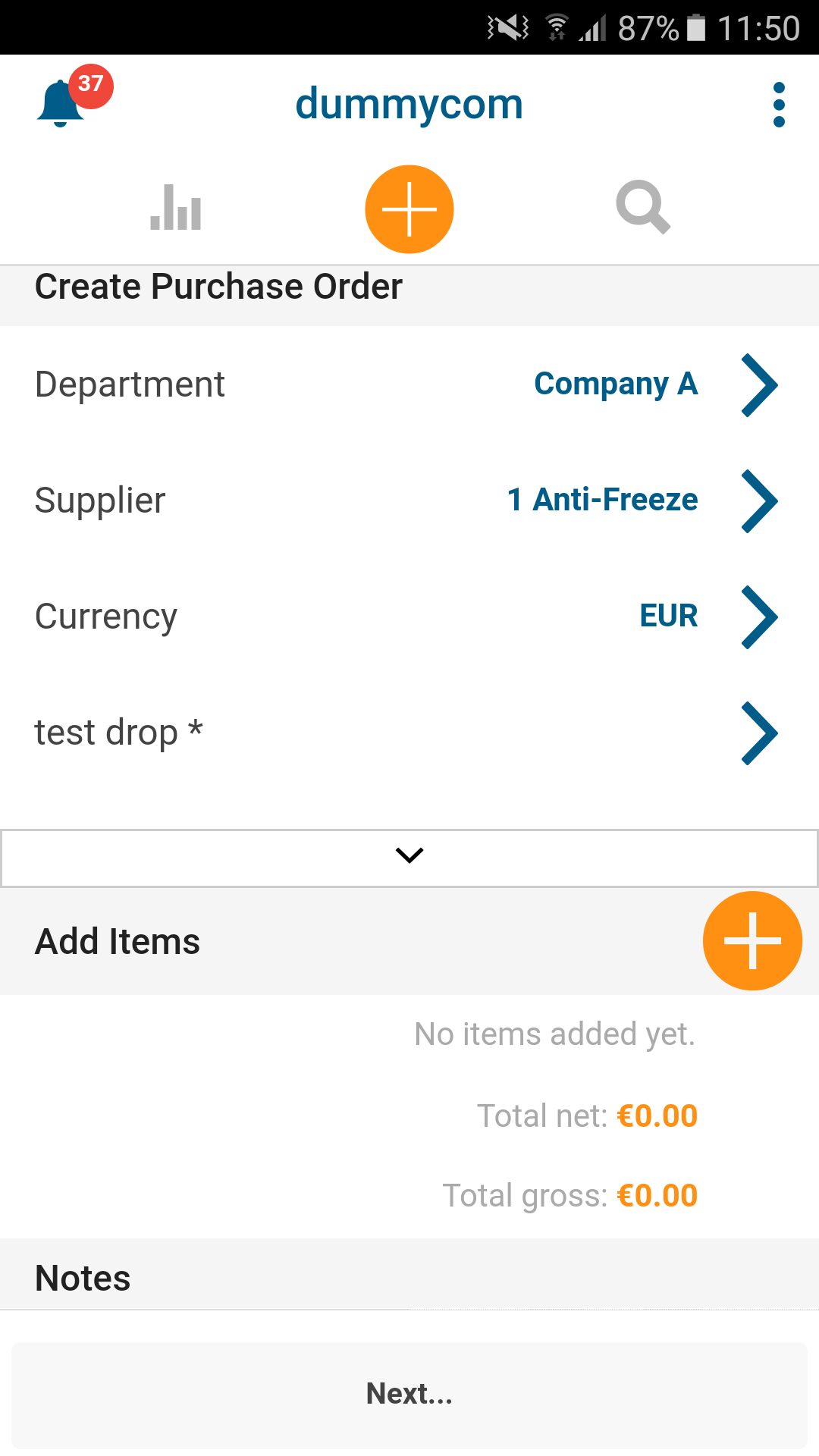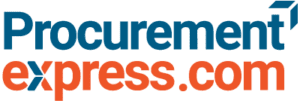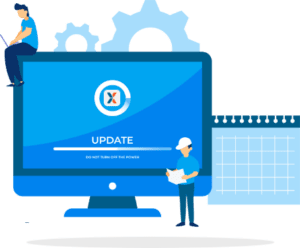Procurementexpress.com is making life a tad easier for companies from the palm of their hands. Here’s the new Mobile Application Update.
Mobile Reviewer / Approver information
Users can create and approve PO’s on their mobile applications having all information visible. Previous when users created a PO the approval information was not visible. Reviewers are now able see the status of their PO, like who has approved and who still need to approve the PO.
A checkmark is displayed next to the user’s name if a PO got auto approved or is already approved by that user. A question mark will remain next to the user’s name if his or her PO is still pending for approval
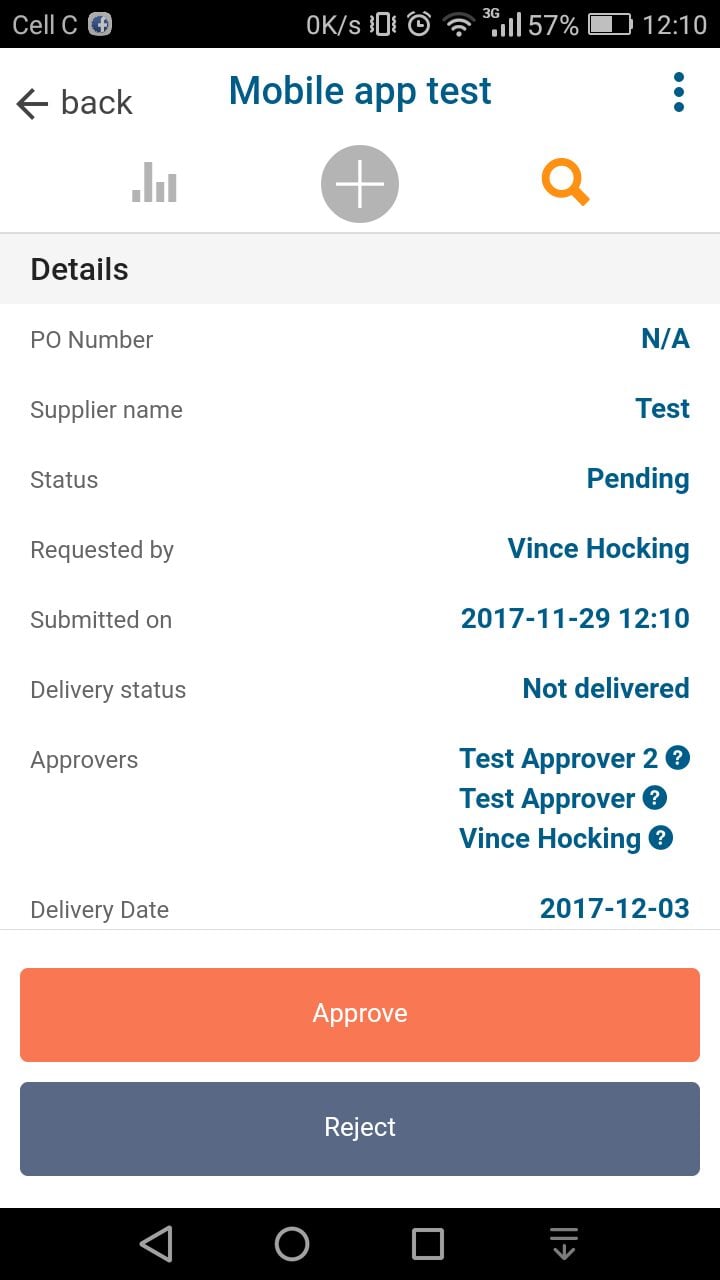
Ability to approve / reject purchase orders from mobile app.
Users are now able to approve and reject purchase order’s from the mobile application. They don’t need to login to the browser or do it via email. The mobile application is advanced enough now to approve or reject PO’s from the palm of your hand.
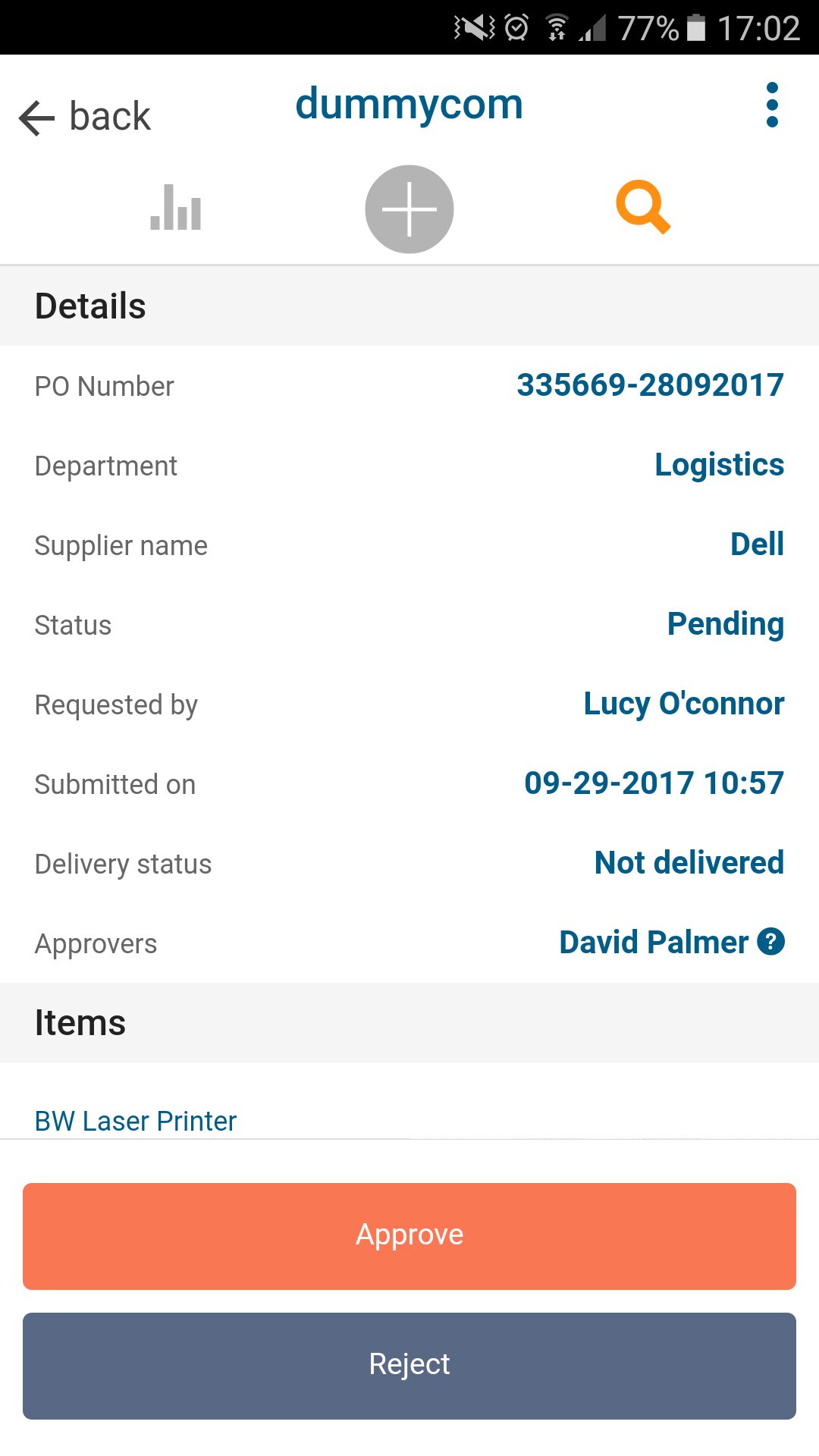
Allow users to switch amongst companies on the mobile app
Multiple company users can now switch between companies on their mobile device. No need to use just your browser to access a different company setup. Go to the ellipsis icon and change your Current Company to the company of your choosing.
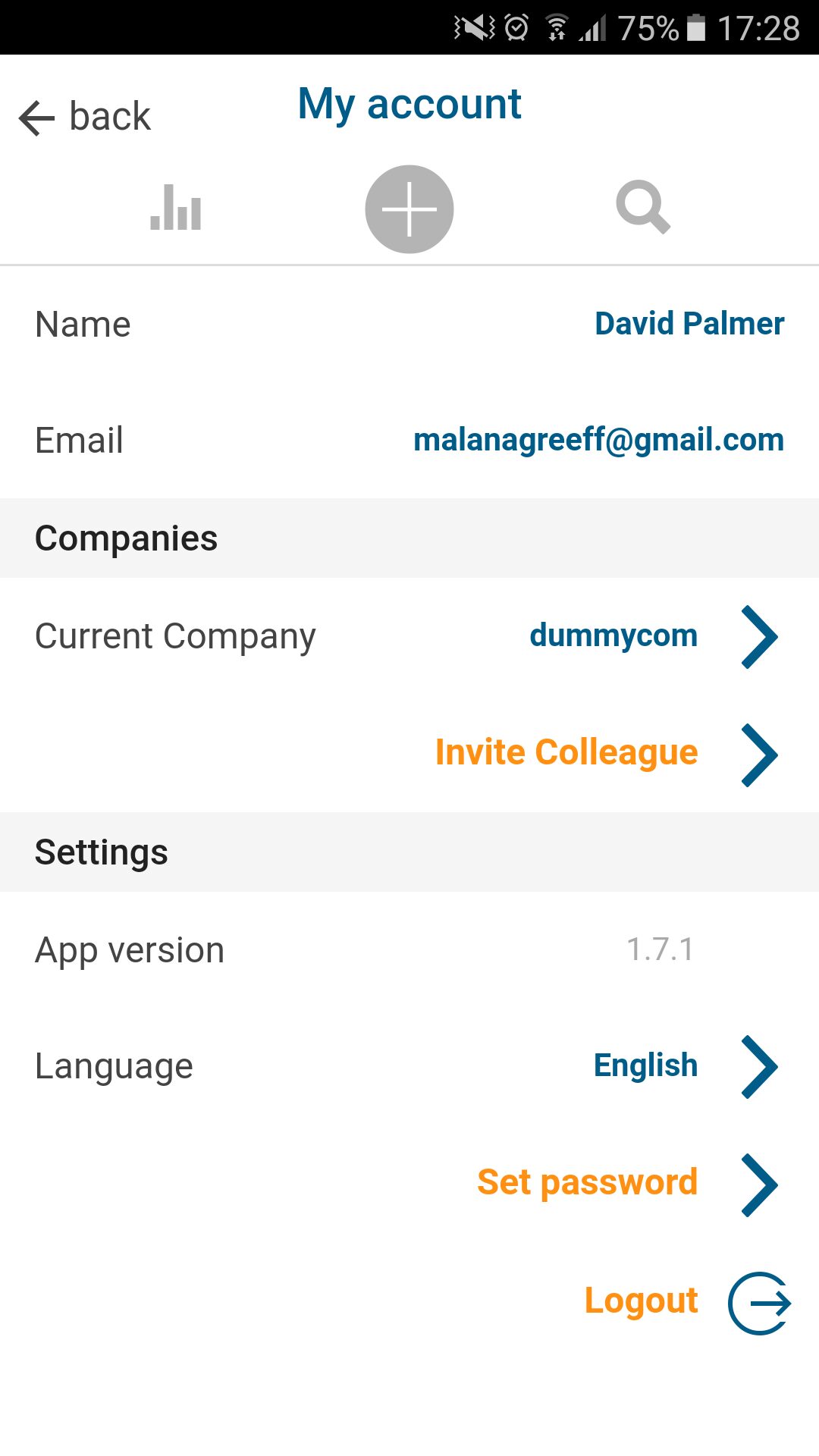
Invite a colleague to Procurementexpress.com
The first user who downloads the application and create the company’s account, take on the Company Admin role. The Company Admin has the permission to invite users to through the mobile application, giving each user the appropriate role in the app i.e team member, finance, approver or company admin. You can access this feature at > Settings (Ellipsis icon underneath each other on the right hand) An email is sent to colleague’s email address. When the user accepts the invite this links the extra user to the existing company. Thus creating an “organisation” from the single user setup. What makes this feature useful is, that you don’t have to access the browser application to invite users to use the software. With this handy feature the approval flow can kick in and PO’ can be routed for approval among the employees of the organisation.
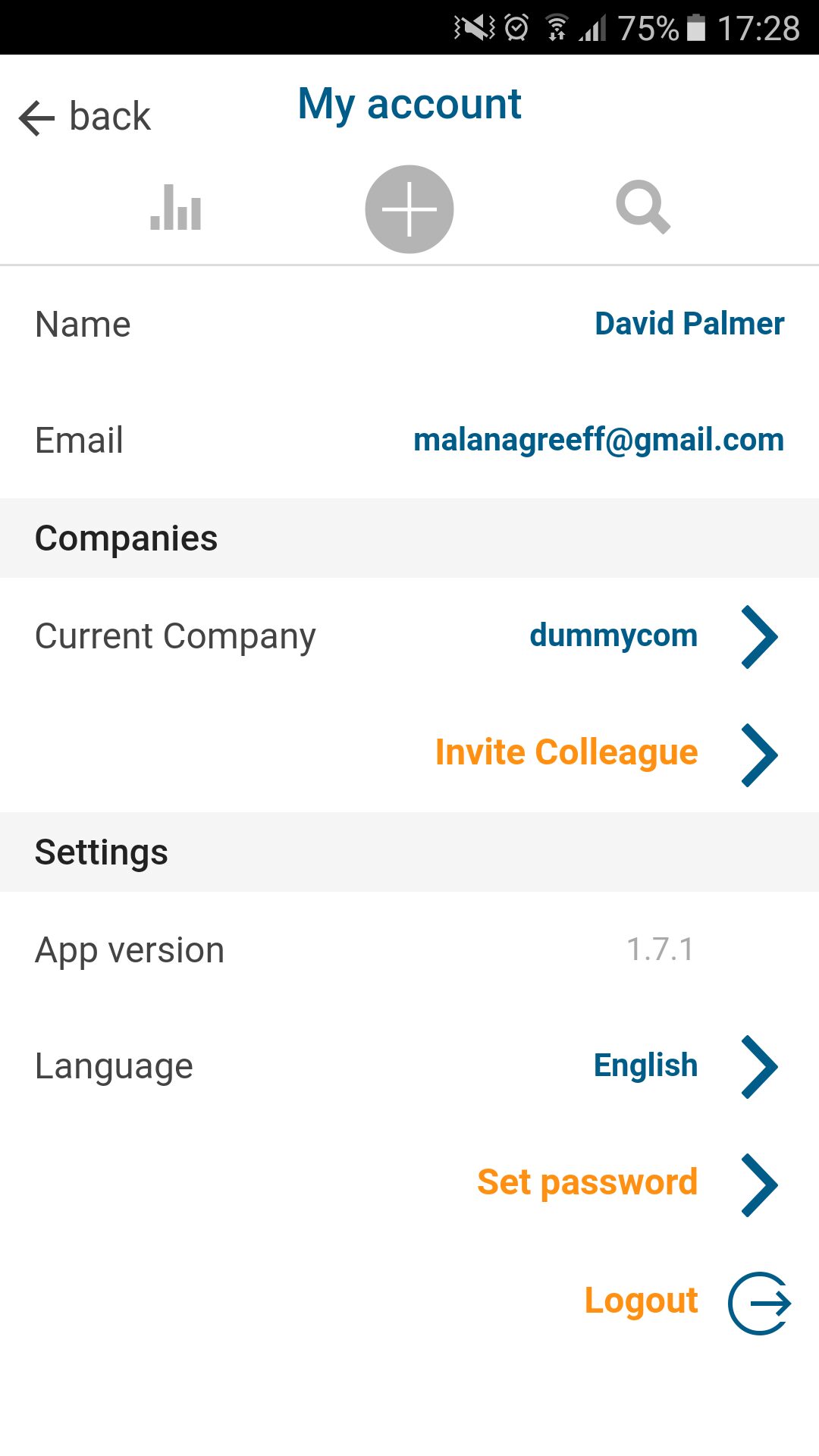
‘Add Item to PO’ button
If you want to create a new purchase order on your mobile with multiple items, you are now able to do so. Scroll to the bottom >Add items, then a new line will open where you can add in the extra items that must be added to the purchase order. This help with not making multiple PO’s for one supplier and keep all your purchases together.