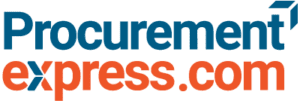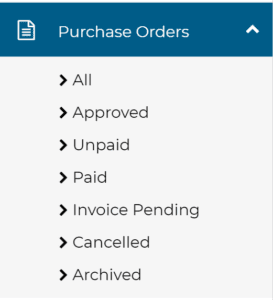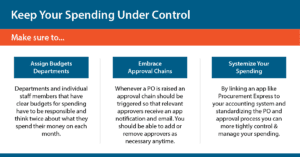While QuickBooks makes it simple to create and track purchase orders, it doesn’t have a built-in purchase order approval system. That means businesses relying on QuickBooks often struggle with slow approvals, disconnected workflows, and a lack of budget oversight, as they scale.
The good news? There are ways to set up a PO approval system for QuickBooks.
In this guide, we’ll walk through how to set up a purchase order approval system in QuickBooks and discuss a faster, more effective way to manage approvals.
- What is a QuickBooks purchase order approval system?
- Benefits of setting up a QuickBooks purchase order approval process
- A DIY guide to setting up your purchase order approval process in QuickBooks
- Common challenges with QuickBooks purchase order approvals
- Why ProcurementExpress.com solves these challenges
What is a QuickBooks purchase order approval system?
A purchase order (PO) approval system ensures that all purchase requests go through a structured review process before being finalized. This helps businesses control spending, prevent unauthorized purchases, and keep budgets on track.
As we alluded to earlier in this post, QuickBooks does not have a built-in approval workflow. This means businesses using QuickBooks need to rely on manual processes, email approvals, or third-party tools to implement a structured PO approval system.
Benefits of setting up a QuickBooks purchase order approval process
Implementing a purchase order approval system in QuickBooks helps businesses stay in control of spending and improve accountability.
Here’s how:
- Prevents unauthorized spending. Every purchase must be reviewed and approved before it’s finalized.
- Improves budget tracking. Ensures that purchases align with company budgets and financial goals.
- Makes record-keeping easier. Keeps a clear audit trail of who requested, approved, and fulfilled each order.
- Reduces errors and fraud. Approval workflows add oversight and prevent duplicate or unnecessary purchases.
- Streamlines purchasing workflows. Eliminates back-and-forth emails and makes purchasing more efficient.
A DIY guide to setting up your purchase order approval process in QuickBooks
Although QuickBooks doesn’t have a built-in PO approval system, you can create a workaround using user roles, email approvals, and third-party integrations.
Step 1: Enable purchase orders in QuickBooks
By default, QuickBooks Online does not have purchase orders turned on. To enable them:
- Go to Settings and click Account and Settings.
- Select the Expenses tab.
- Find the Purchase Orders section and turn on the feature.
- Click Save and Done.
Step 2: Set up user roles and permissions
Since QuickBooks does not have built-in PO approvals, you’ll need to restrict purchasing permissions to enforce an approval process.
- Go to Settings and Manage Users.
- Select Roles & Permissions and assign specific users access to create or approve purchase orders.
- Limit access to prevent unauthorized users from issuing POs without approval.
Step 3: Use email approvals for manual PO workflows
Because QuickBooks lacks approval workflows, many businesses use email-based approvals before entering POs into the system.
- Employees submit purchase requests via email.
- Approvers review and confirm the request.
- Once approved, the purchase order is created in QuickBooks.
This process works but is slow, manual, and prone to errors.
Step 4: (Optional but recommended) Integrate third-party approval tools
For a faster and more reliable PO approval system, businesses can integrate a third-party purchasing tool like ProcurementExpress.com.
- Automates the approval process with custom workflows.
- Ensures budget tracking before a PO is created.
- Syncs with QuickBooks to keep financials updated.
Common challenges with QuickBooks purchase order approvals
Since QuickBooks does not have built-in PO approval workflows, businesses often run into challenges when trying to enforce a manual approval system, like:
- Lack of automated approvals. Manual email approvals are slow and difficult to track.
- No budget controls before purchases are made. POs can be created in QuickBooks without any oversight.
- Approval tracking is disconnected. There’s no easy way to see who approved a purchase without searching through emails.
- Limited visibility for finance teams. QuickBooks doesn’t provide real-time budget tracking tied to purchase requests.
Why ProcurementExpress.com solves these manual purchase order approval system challenges
Without a built-in automated PO approval workflow, businesses often rely on manual email chains, spreadsheets, or disconnected processes, which slows everything down and increases the risk of errors.
That’s where ProcurementExpress.com’s QuickBooks integration comes in. It fills the gaps in QuickBooks by providing a fully automated purchase order approval system, which gives finance teams complete control over spending before purchases are made.
This means you can:
- Stop chasing approvals. Manual approvals often get delayed because approvers are busy or overwhelmed. ProcurementExpress.com automates the entire process, sending real-time notifications and reminders so approvals don’t get stuck.
- Gain full budget visibility before purchases happen. One of the biggest issues with QuickBooks is that it doesn’t enforce budget checks before a PO is created. With clear budget tracking, businesses can avoid surprise expenses and keep spending under control.
- Reduce errors, fraud, and unauthorized spending. From duplicate orders to unauthorized spending, even small mistakes can cost businesses thousands.
- Save time and money with efficient vendor management. Pre-approve vendors so employees only buy from trusted suppliers. Track supplier performance to ensure the best deals and service. Easily compare quotes to make informed purchasing decisions
- Get real-time reporting and spend analysis. QuickBooks provides basic financial reports, but it doesn’t give real-time visibility into spending before invoices are paid. ProcurementExpress bridges this gap by offering real-time reporting on purchase orders, approvals, and budgets and detailed spend analysis by vendor, department, or project.
If you’re using QuickBooks but struggling with PO approvals, budget tracking, and spend visibility, ProcurementExpress.com might be the missing piece.
Ready to take control of your purchasing process? Start your free trial of ProcurementExpress today.