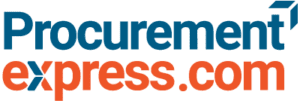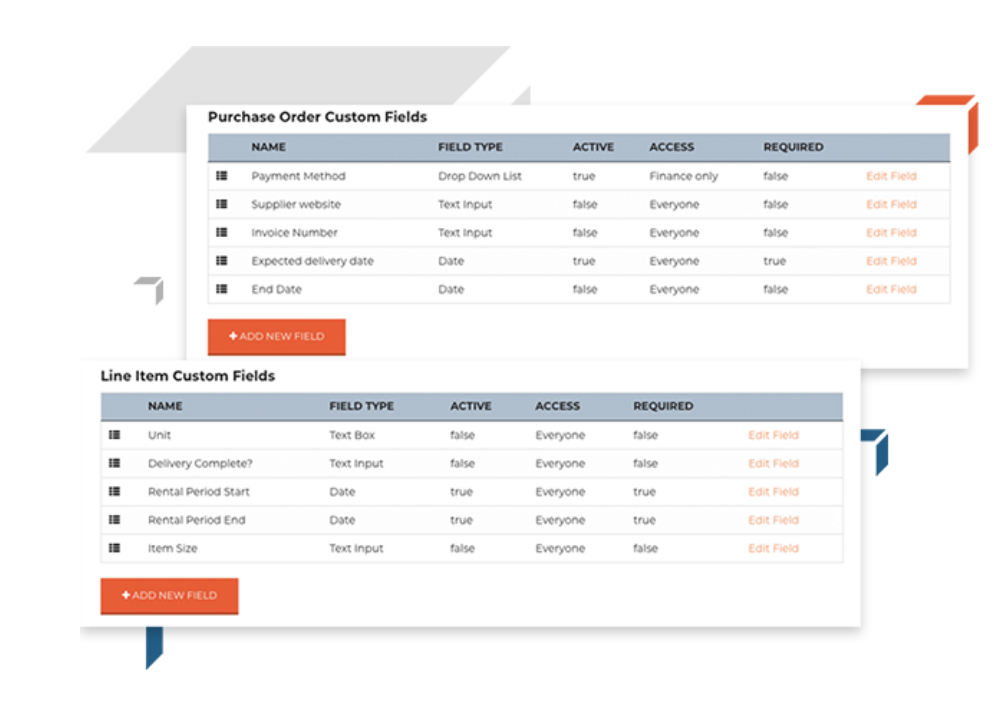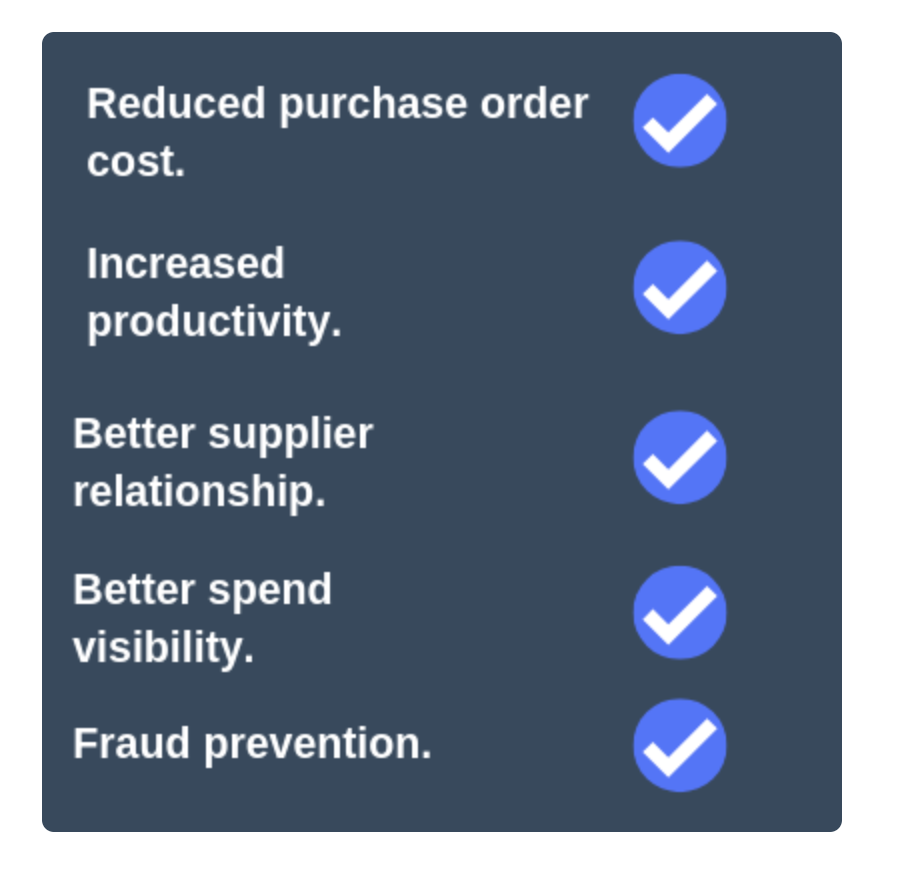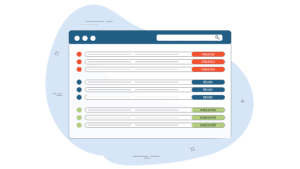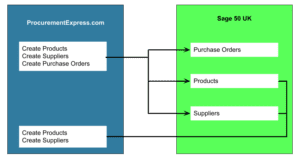Are you still using manual purchase orders? If so, it’s probably time to Automate the PO Process.
Besides dealing with lousy handwriting and slow approval times, there are a whole host of reasons why purchase order automation is the best way to gain control over ordering and your procurement strategy as the whole.
We’ve covered this in this past, but paper-based purchase orders, as well as their informal, email-based counterparts, can cause a lot of problems.
Those problems range from unnecessary costs to security risks and lost productivity. Oh, and that’s before we start thinking about all that wasted paper.
Below, we’ll look at a step-by-step approach to automating your purchase order process. Let’s get started.
[content_upgrade cu_id=”4363″]PO Mistakes to Avoid at All Costs: Subscribe here to get your free copy[content_upgrade_button]Click Here[/content_upgrade_button][/content_upgrade]
Create a PO Template
Your first step is to create your purchase order form.
Why does the template matter? Well, there are a few reasons why you need to get your PO form right. Convenience is the most obvious benefit here, as users spend less time entering supplier details and the company address.
A standardized purchase order form includes all details needed to approve and pay for the order when the time comes.
By automating this process, you can set rules that require specific fields to be filled before the order is approved, and incorporate auto-fill so that vendor information and product details can be automatically filled in.
A standardized form also ensures that details don’t change as they move through the various stages in the ordering process, like some kind of PO-based game of telephone. Every person that touches the form sees the same information, reducing the likelihood that accounting enters a different record than the person who submitted the requisition.
Generally speaking, PO templates contain the following:
- Company details: logo, point of contact, business address and phone number
- Date the PO was created
- Expected delivery date and ship-to address
- Billing address
- Vendor contact information
- Item number, quantity, price, description, SKUs, unit measure
- Line totals, plus any discounts
While a form seems like such a basic thing, having a template that auto-populates with all relevant details saves time and increases ordering accuracy.
Here’s a quick look at what you can expect from ProcurementExpress.com’s custom fields:
Once you’ve decided which data fields to include, it’s time to move on to defining your approval process.
Design Your Purchase Order Workflow
We go into PO workflows in more detail in our last article (link here), but we’ll give you a few highlights.
Some organizations prefer to keep the PO workflow process simple, requiring a sign-off from a single procurement manager before it heads out to the vendor.
Others design something a bit more complex, adding in rules, conditions, and multiple approvers.
A quick word of caution: We get that some orders account for a massive portion of your budget, and that many people might be involved in the decision-making process. However, you don’t want to create a “too many cooks” situation with approval workflows. Stick to the essentials, so that you can move things through the pipeline quickly, with minimal back and forth involved.
- How will you route this to various stakeholders?
- How many people need to be involved?
- Will you set rules based on budget or department?
Our system allows you to set approval flows based on different roles. There are only four designations, but you can set rules within each of these categories that dictate the routing process:
- Admin. Manages company accounts, sets user permissions, and can update company settings.
- Team Member. Can create POs, but has limited access to the account. They can review POs they’ve created, as well as relevant projects or budgets.
- Approver. Typically a procurement manager, approvers are budget owners or those authorized to make purchasing decisions and, of course, who can approve or reject incoming POs.
- Finance. Accounts payable or accounting employees. Finance users can mark POs as fulfilled or paid, veto approvals, and edit budgets, POs, and supplier info.
As you can see here, ProcurementExpress.com’s system offers a dashboard view of all pending orders. Each line item corresponds with a budget, department, and the person who placed the order. Right off the bat, lets the approver know how many orders are “awaiting approval.”
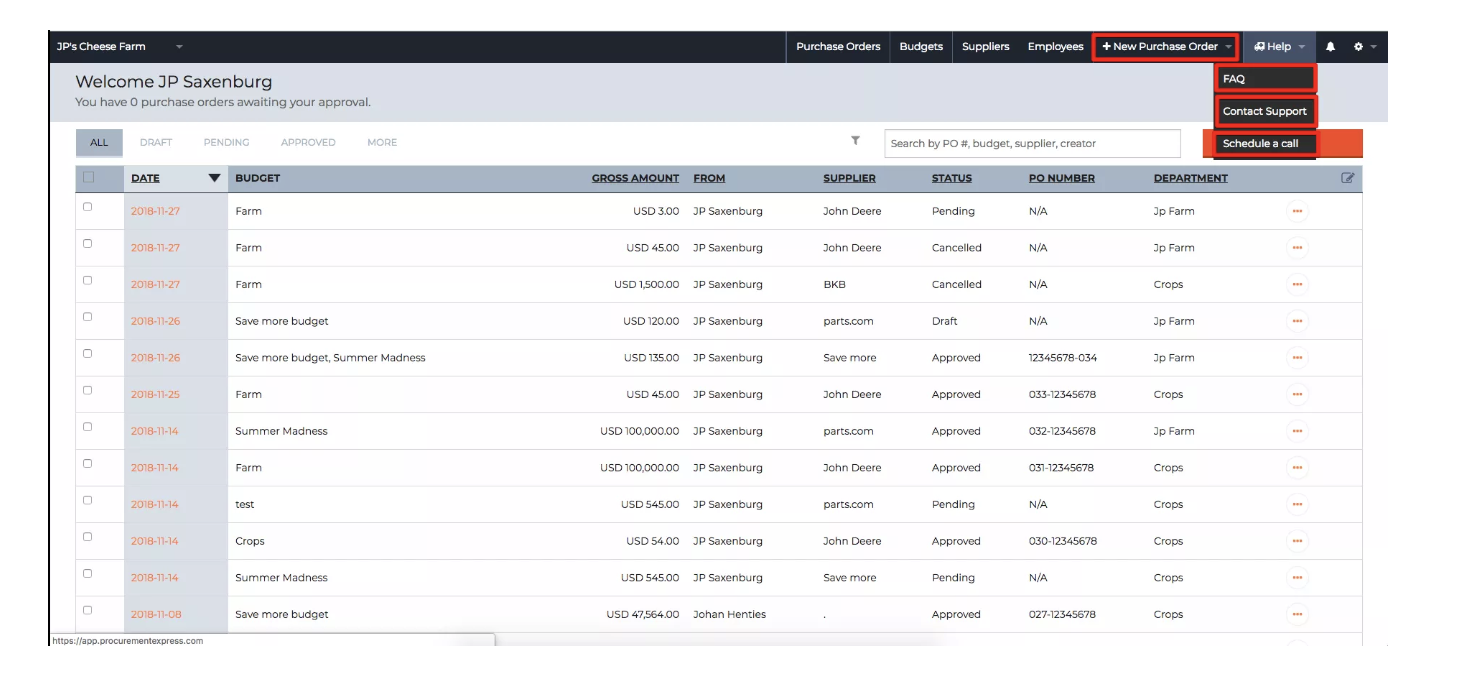
Integrate with Accounting Software and Other Apps
[bctt tweet=”Procurement strategy impacts the rest of your company, too. Whatever your system looks like, integrations allow you to loop procurement into accounting, inventory, sales, and marketing systems.” username=””]
ProcurementExpress.com connects with Quickbooks and Xero, offering a direct line between procurement and accounting. This is a huge benefit for both teams. One of our case studies is a good example of this; we spoke with the AP specialist at EcoLube Recovery, who said that the automated system allowed the company to improve the workflow between purchasing and accounting.
Our software also works with Zapier—so you can use the pre-existing “zaps” to connect with Slack, Gmail, or MailChimp, or you can create your own set of triggers and actions that connect your procurement software to inventory management tools, project management apps, and more.
The point is, integrations open up more opportunities to break down data silos and gain an understanding of how ALL internal operations come back to the procurement team.
For instance, procurement can see when stock is running low, and they’ll need to set a new deal in motion to get the best price on raw materials. Of course, vendors won’t process a new order if accounts payable hasn’t paid the last two invoices yet.
As such, procurement needs to know where they stand with vendors, so they can remind AP that it’s time to pay, and order with enough lead time so that sales teams aren’t stuck explaining delays to their clients.
See, all relevant stakeholders will have access to reports across connected systems, so you can learn which departments are spending money and which vendors they’re spending that money with.
That connectivity has enormous implications for the entire supply chain; you’ll always know what orders are pending and which invoices are past due.
Review Purchase Order History
As we mentioned at the top, automating the purchase order process does more than you might imagine.
For one, it offers real-time reporting, which allows you to prevent overspending or internal abuse.
Procurement can track spending against goals and forecasts, and identify ways to improve. From there, teams can make changes and track the process again.
It also lays the groundwork for an excellent record-keeping system because you’ll store your purchasing records electronically. This means the order is automatically factored into the company budget so businesses can get a clear sense of how much money goes in and out regularly.
Today’s procurement teams must get used to their role as a strategic part of their organization, and access to documents, purchasing data, and more, allows them to focus their energy on leveraging market knowledge to negotiate favorable terms with vendors and identify opportunities to deliver the best possible value at the best possible price.
There’s No Excuse for Not Automating the Purchase Order Process
Automating purchase orders means a lot more than ditching paper POs for good. Approvals happen faster and the procure-to-pay cycle suddenly seems a lot shorter.
Perhaps the biggest benefit linked to purchase order automation is the boost to your decision-making capabilities. You’ll now have access to insights and analytics that can inform your next move—simply by adding a standardized way for keeping track of orders, suppliers, and products.
Whether it’s better budget-planning for next quarter or levelling up your supplier negotiation approach, automation changes the game. Just think, all of those benefits just from automating the PO process.
Book your free ProcurementExpress.com demo to see just how easy automation can be.
[content_upgrade cu_id=”4363″]Download your quick guide to the PO Mistakes to Avoid at All Costs[content_upgrade_button]Click Here[/content_upgrade_button][/content_upgrade]