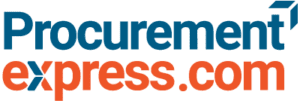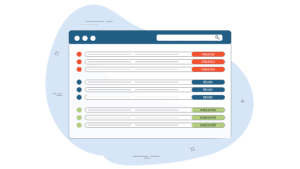What’s New
We had dealt with a handful of bug fixes and performance issues, but we are happy to say that they have been bested by our development team!
Supplier rating
Leave a rating for all your suppliers! These will help you determine which of the suppliers are performing the best in terms of Cost and Service!
Instantly see which of your suppliers perform the best, represented to you by a simple 5 Star rating system together with a comment.
Where will the ratings be visible?
In the purchase order creation form, next to each supplier name you will see the rating of the suppliers. This can make it easier to select the best supplier for the Purchase Order.
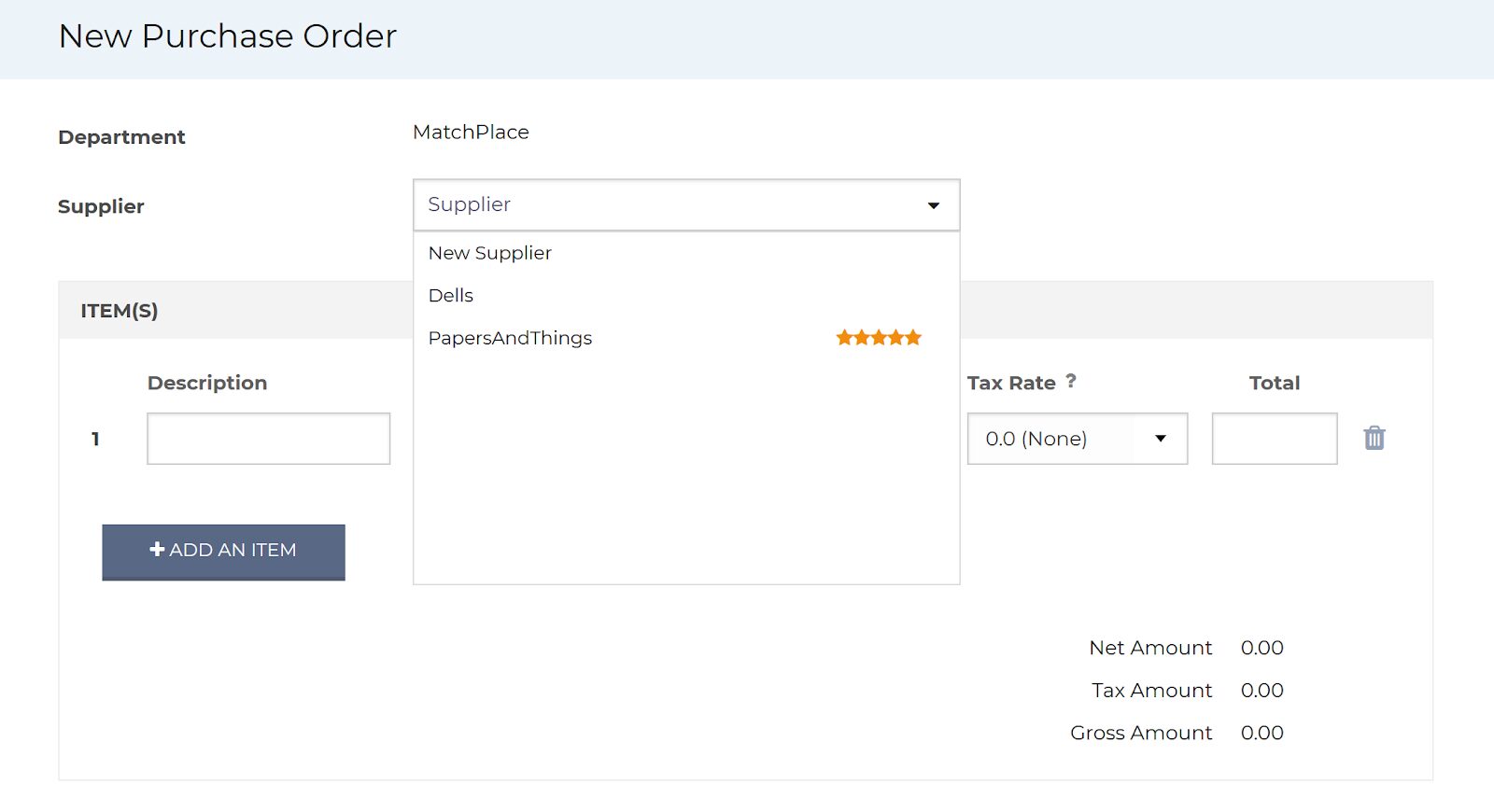
Within the supplier page, the star rating is displayed for each supplier that has been rated:
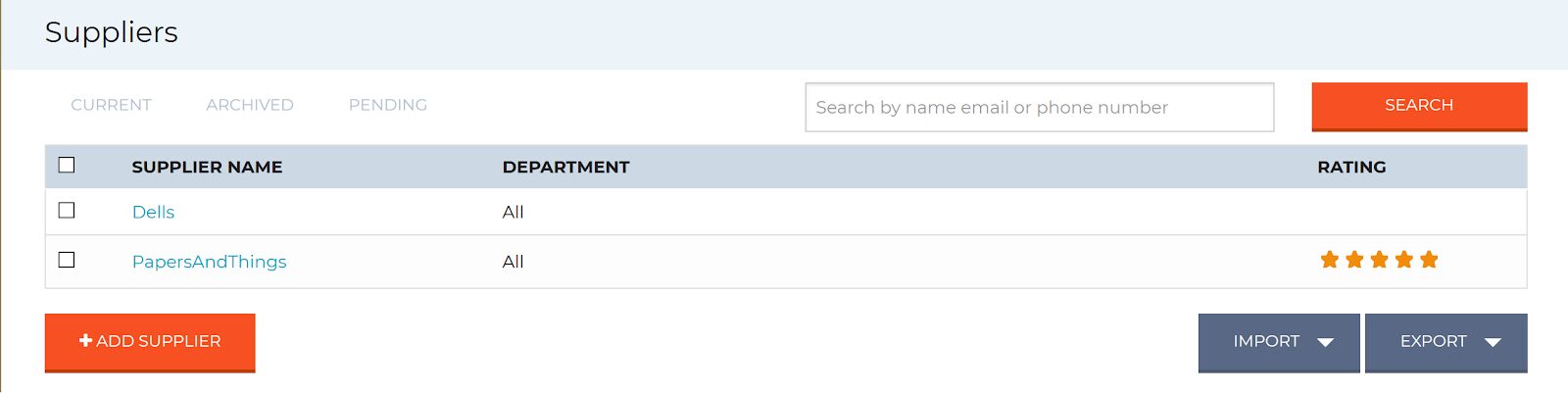
In the Supplier Edit screen, you will find a “Ratings” tab where all the reviews for the supplier are listed.
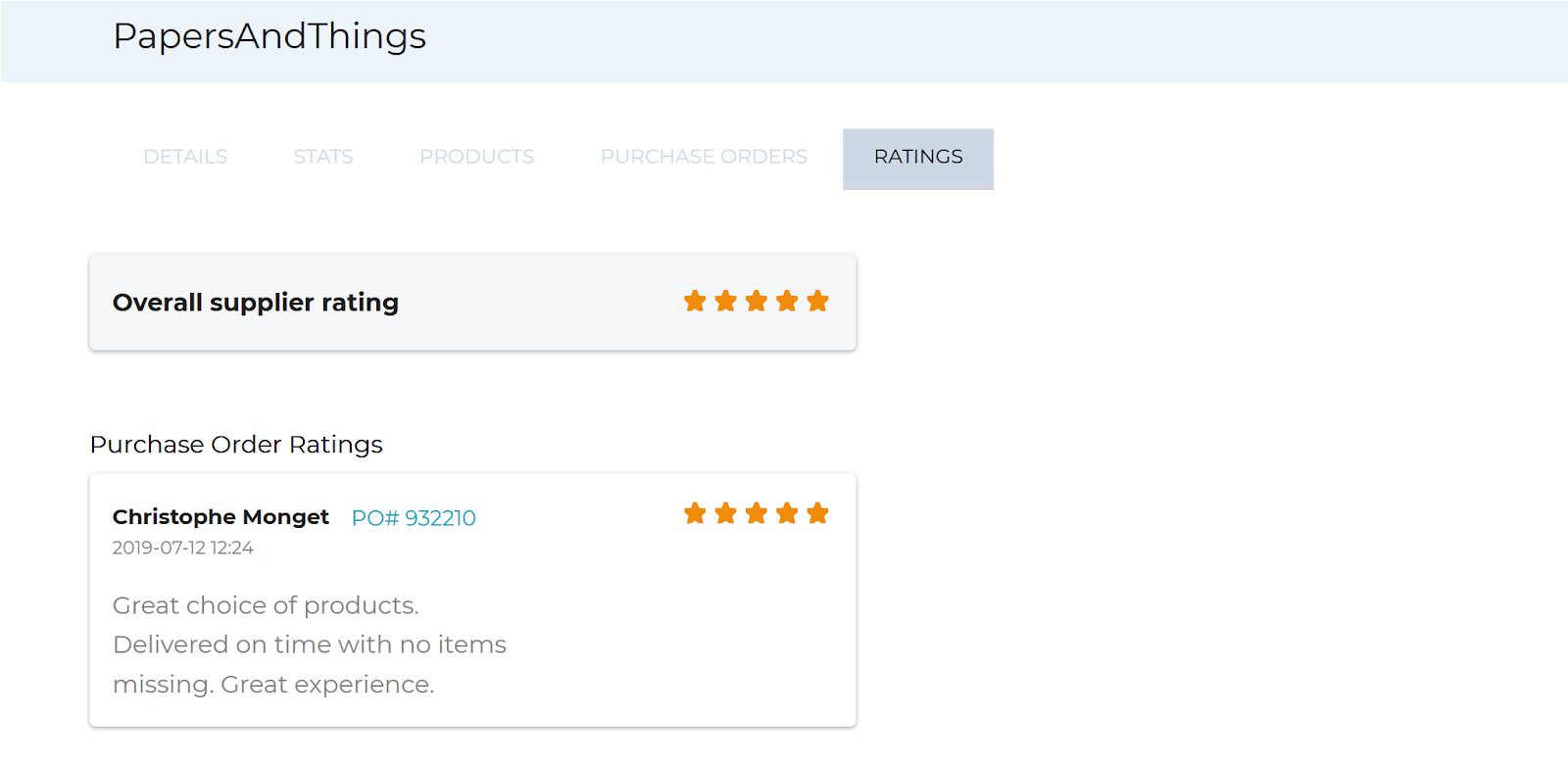
Within the Purchase order view page, the rating and the comments for the purchase order are visible:
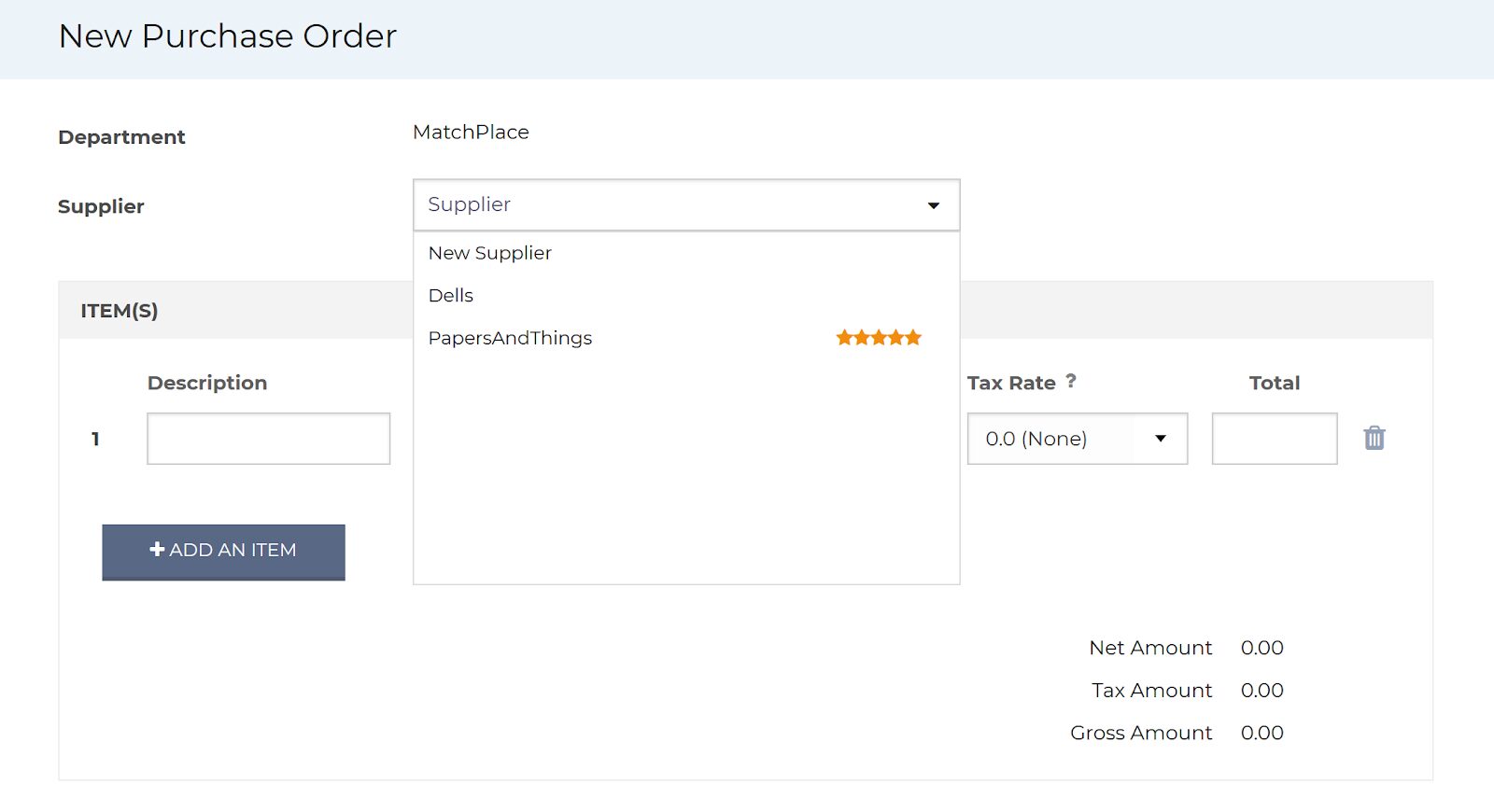
Note: Suppliers that haven’t received a rating yet will not display any stars.
How to rate your suppliers,
When you have used the “Received Items” option to mark items down that you have received, you will be presented with the rate suppliers dialog, where you can add the star rating and a comment.
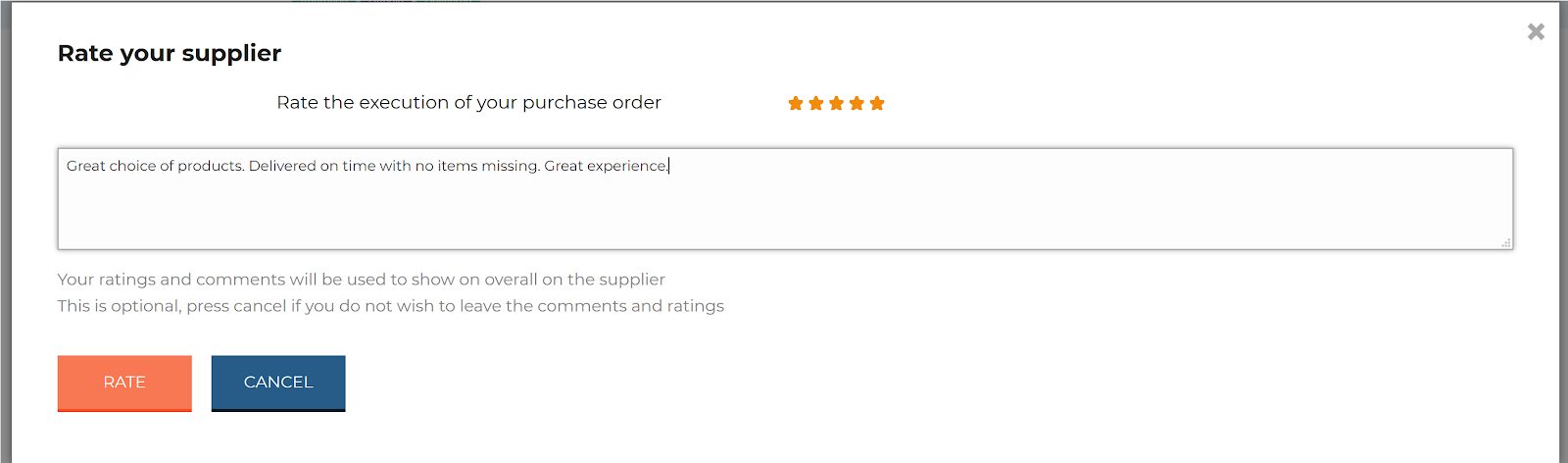
Accidentally closed the dialog box and still want to rate the supplier afterwards? You can use the “Rate Supplier” button that will appear once the purchase order has been fully delivered.
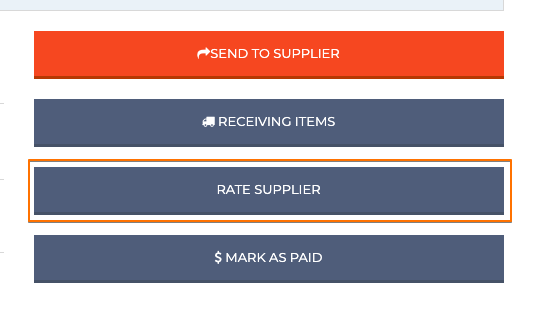
When you export your suppliers the overall rating for the suppliers will be exported as well.
Internal Invoice Matching
Internal Invoice Matching
We have implemented a new feature that allows all users in a company account to upload invoices directly to a Purchase Order. You can find this in the comments section by clicking on the new “Upload Invoice” button. You will be presented with a dialog where you can Drag/Drop the invoice or browse for the file and add the invoice amount. (Only PDF files accepted)
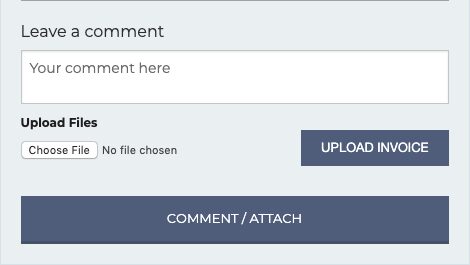
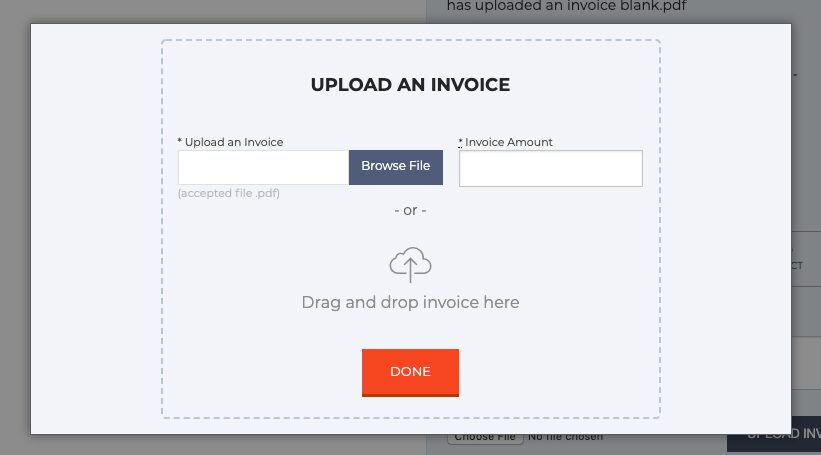
Where does the invoice matching magic happen? In the purchase order listing page click on the “Invoice Received” tab to filter out all Purchase Orders that have attached invoices. And here you will see the “Match invoices” Button.

Compare Purchase orders to invoices with a sleek side by side view that can make the entire process easier.
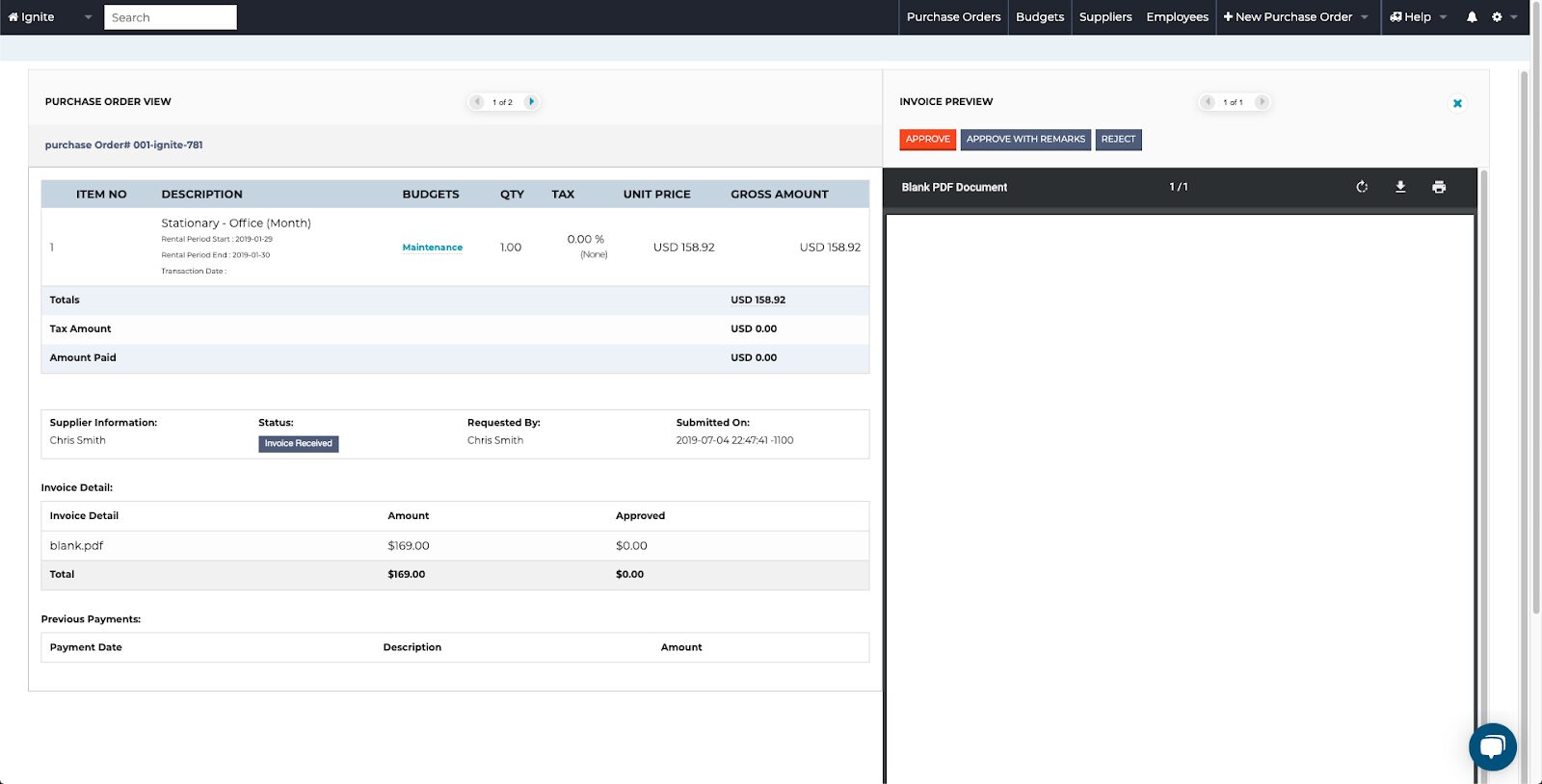
NOTE: A blank invoice was used for demonstration purposes only.
Have a feature suggestion to improve your experience in the app? Raise your voice using the new feedback portal.
Go to https://feedback.procurementexpress.com, add your suggestion and wait for one of our moderators to review it, or upvote your favorite features in the portal. You will be notified of any updates or changes regarding your suggestions and your upvotes. The portal can also be accessed within our app: go to the help menu, and inside you will find the “Suggest a feature” option.