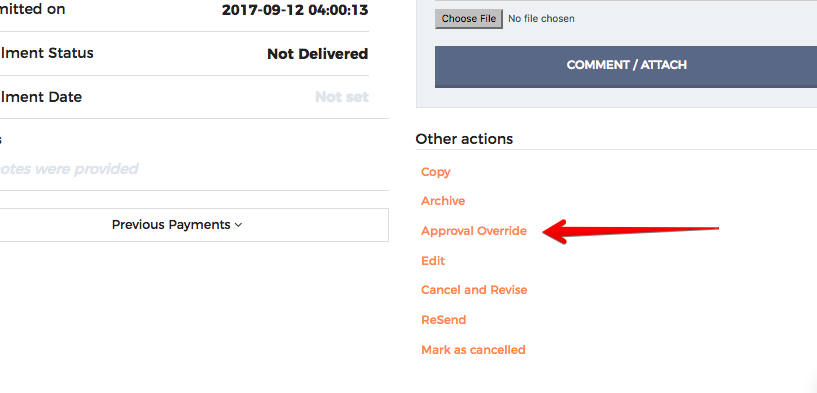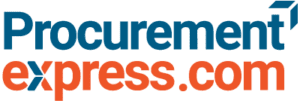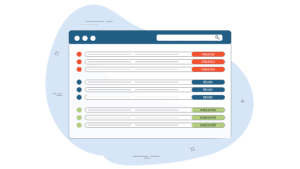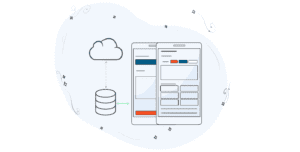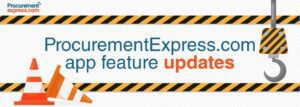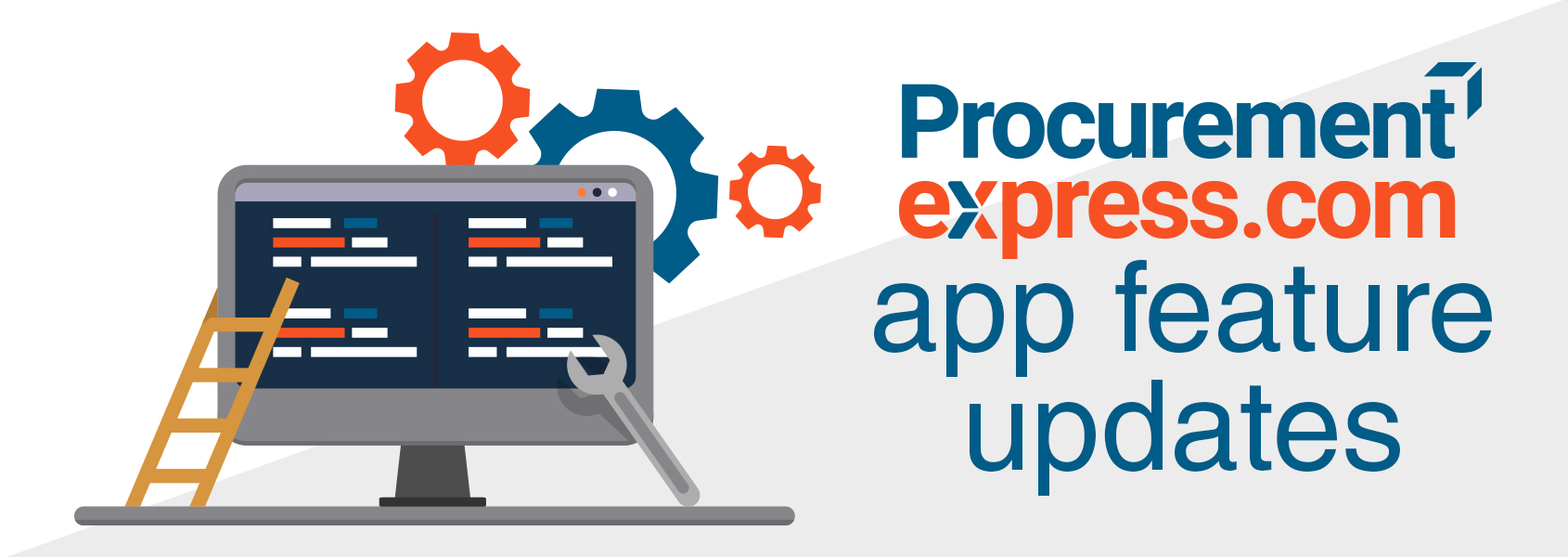 Improvement in UI: Invite user mailer templates changes
Improvement in UI: Invite user mailer templates changes
There were a few updates made to the UI in the invitation emails.
Log in. Navigate to ->
“Employees” -> Scroll down to “+Invite new user” -> Add New user’s informasion and send”
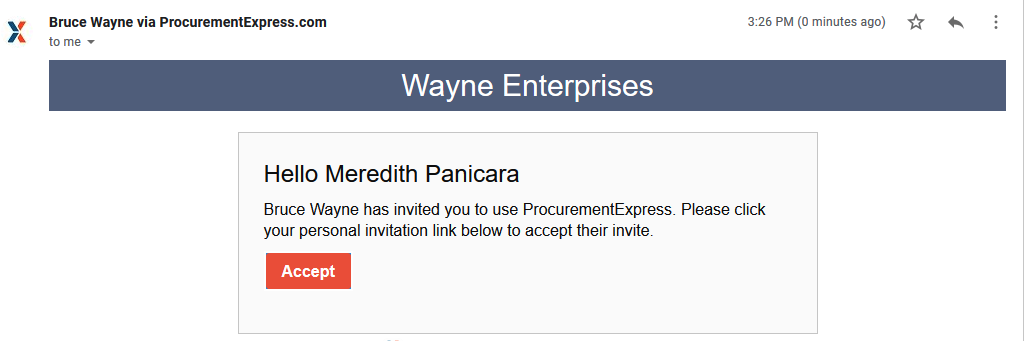
Improvement in UI: Password instruction
There were a few updates made to the UI in the password instruction emails.
“After signing up for a new trail”
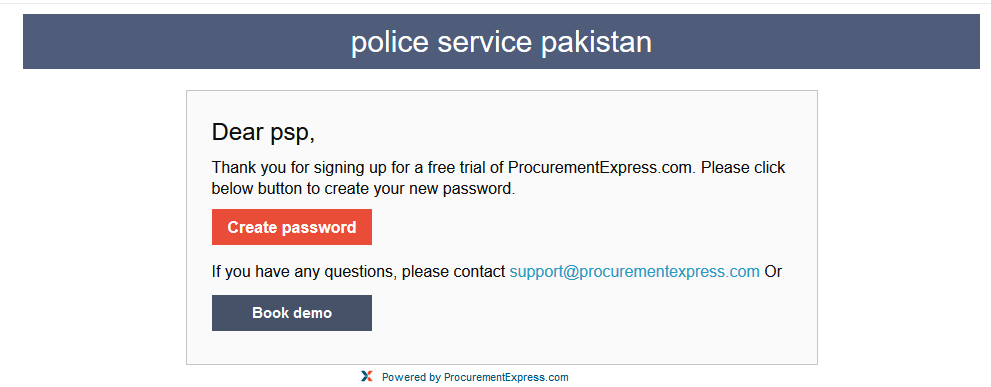
Add Reporting add-on
Users are now able to purchase a Reporting add-on for their companies on ProcurementExpress accounts. There will also be an Option to Book a demo to see how the Reporting add-on works.
Log in. Navigate to ->
” Settings” -> Click on “Billing” -> Click on “Update Subscription Button“
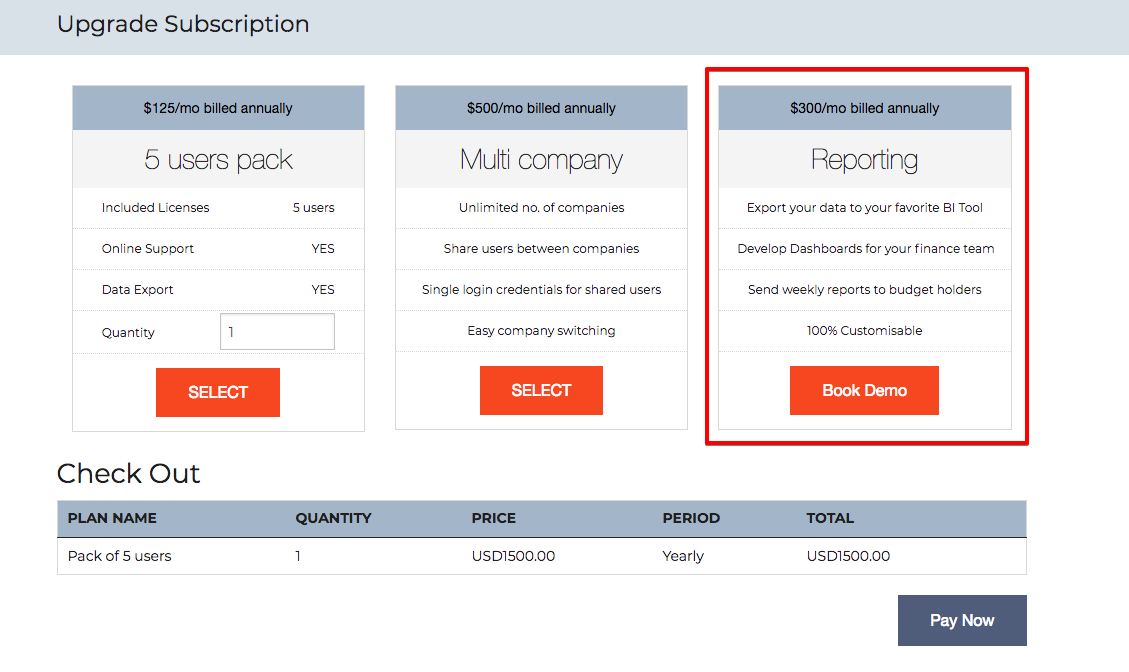
Improvement in UI: Added quick actions on PO dashboard.
When on the PO Dashboard in the app three orange dots can be seen on each line PO representing an ellipse. Once a User clicks on the ellipse it gives them an option of quick actions:
Show, PDF, Archive, Mark as Cancel, Copy, Edit, Share this PO, Mark as Cancelled.
Log in. Navigate to ->
” Purchase orders”
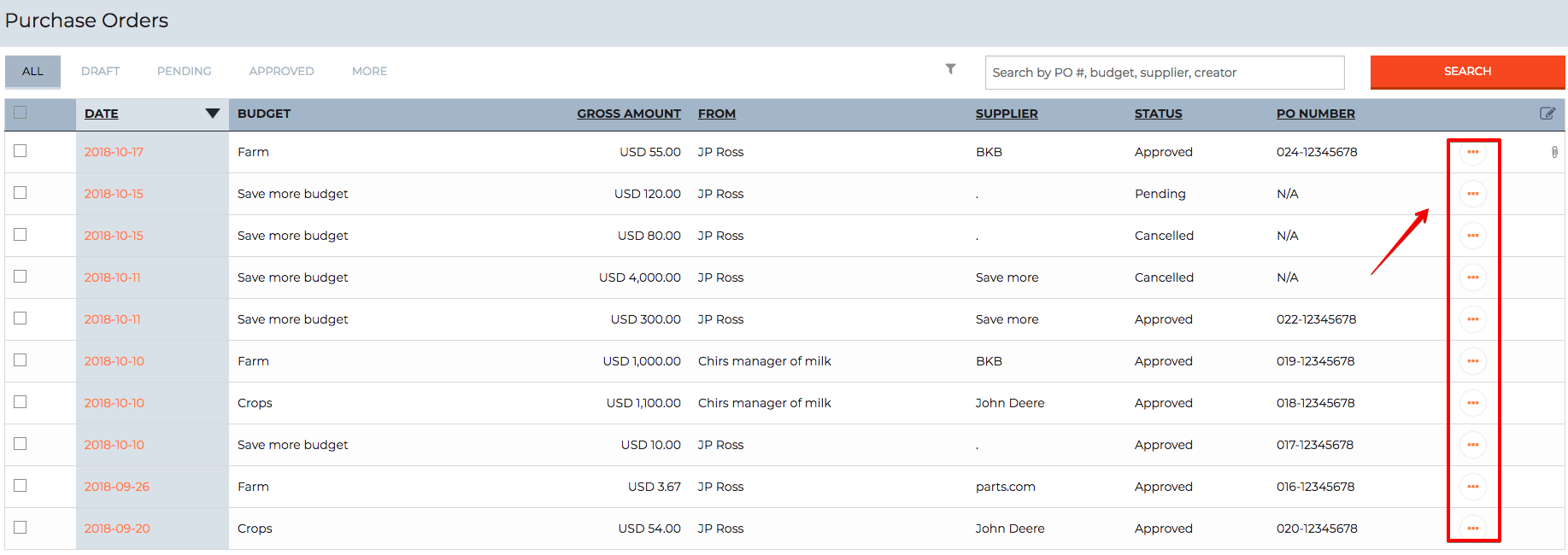
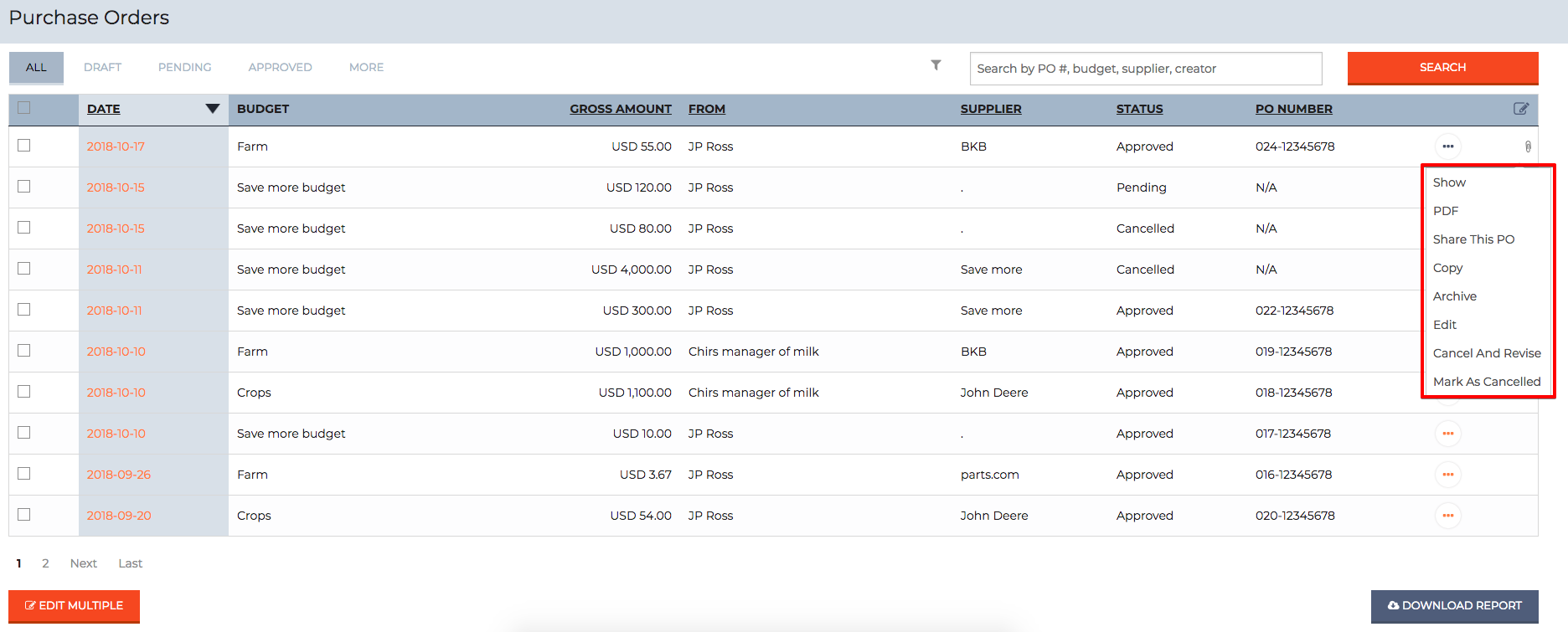
UI improvement in Purchase Order Mailer Template Changes:
The user gets notified with an email if a PO was – approved, paid, created, rejected, canceled, approval override, received and commented.
Log in. Navigate to ->
” + New Purchase Order or Edit an existing Purchase Order”
Purchase Order approved
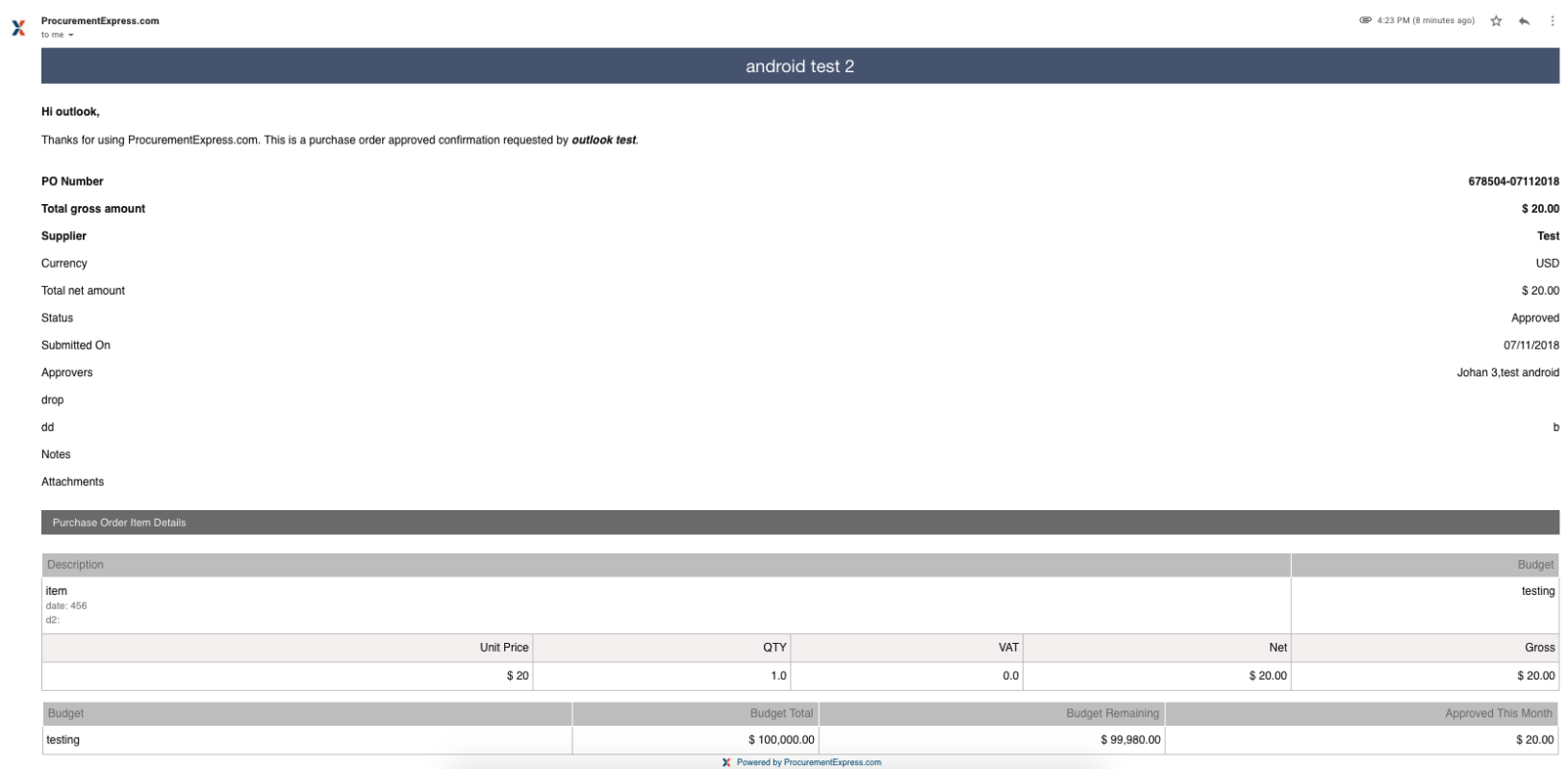
Purchase Order paid
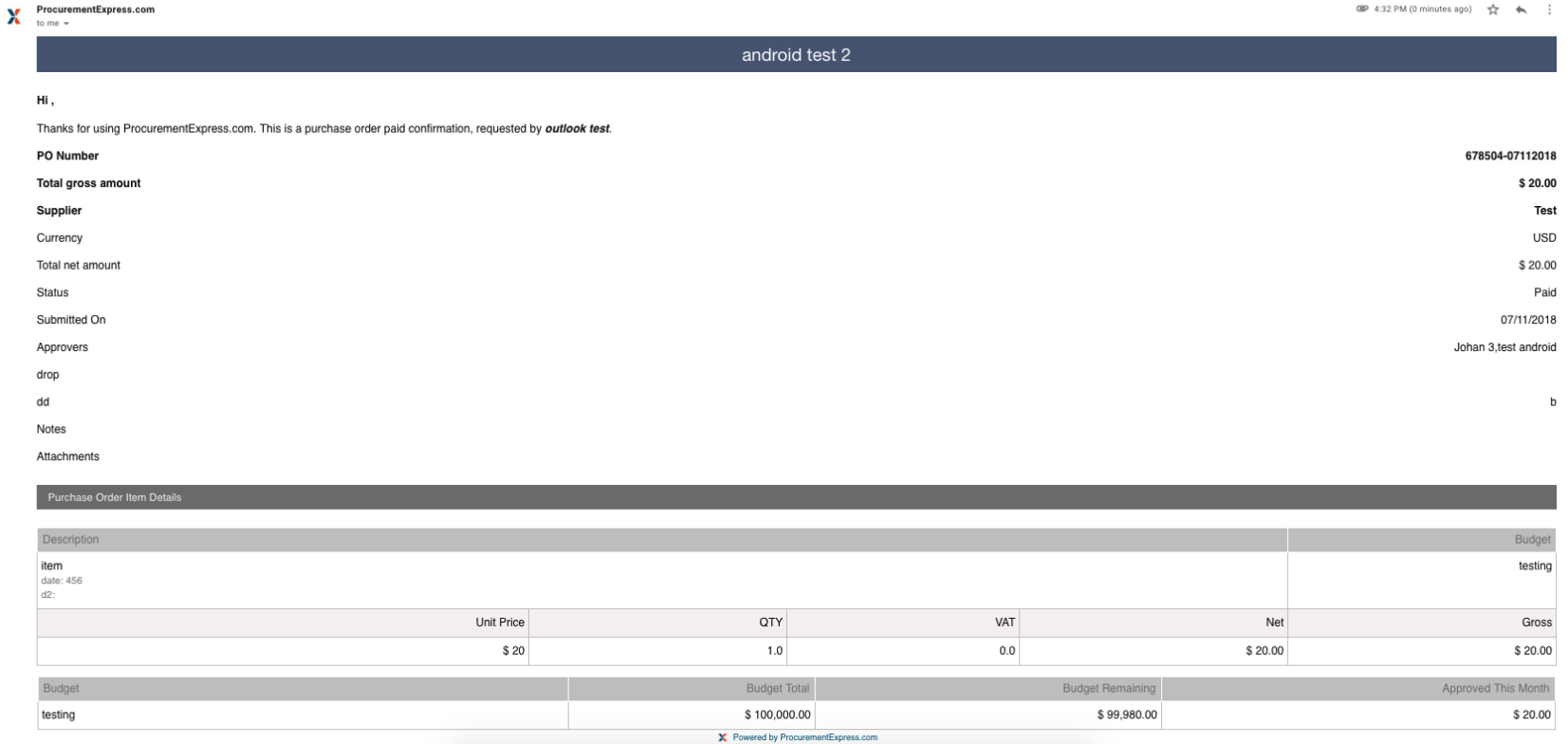
Purchase Order created
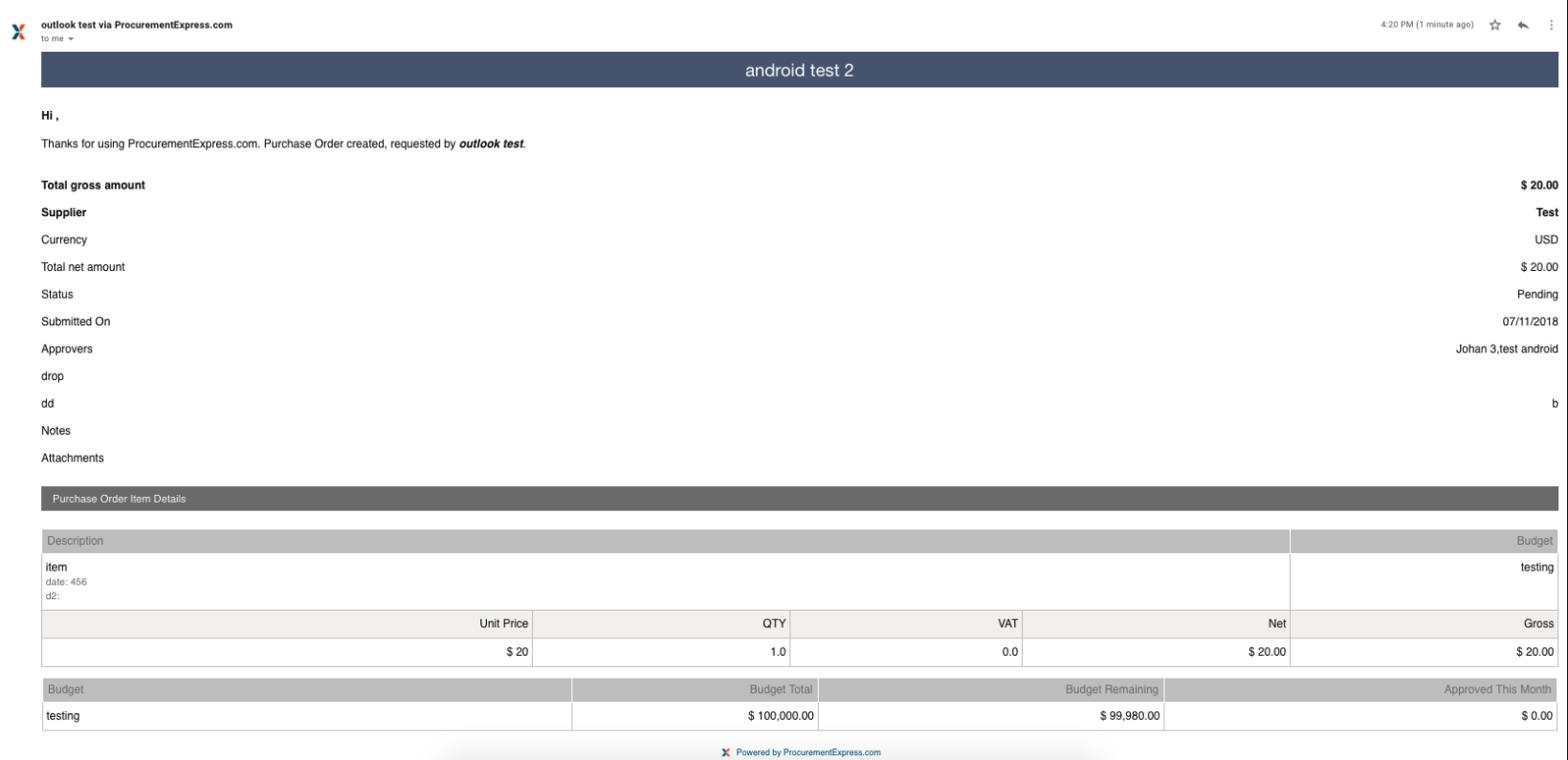
Purchase Order rejected
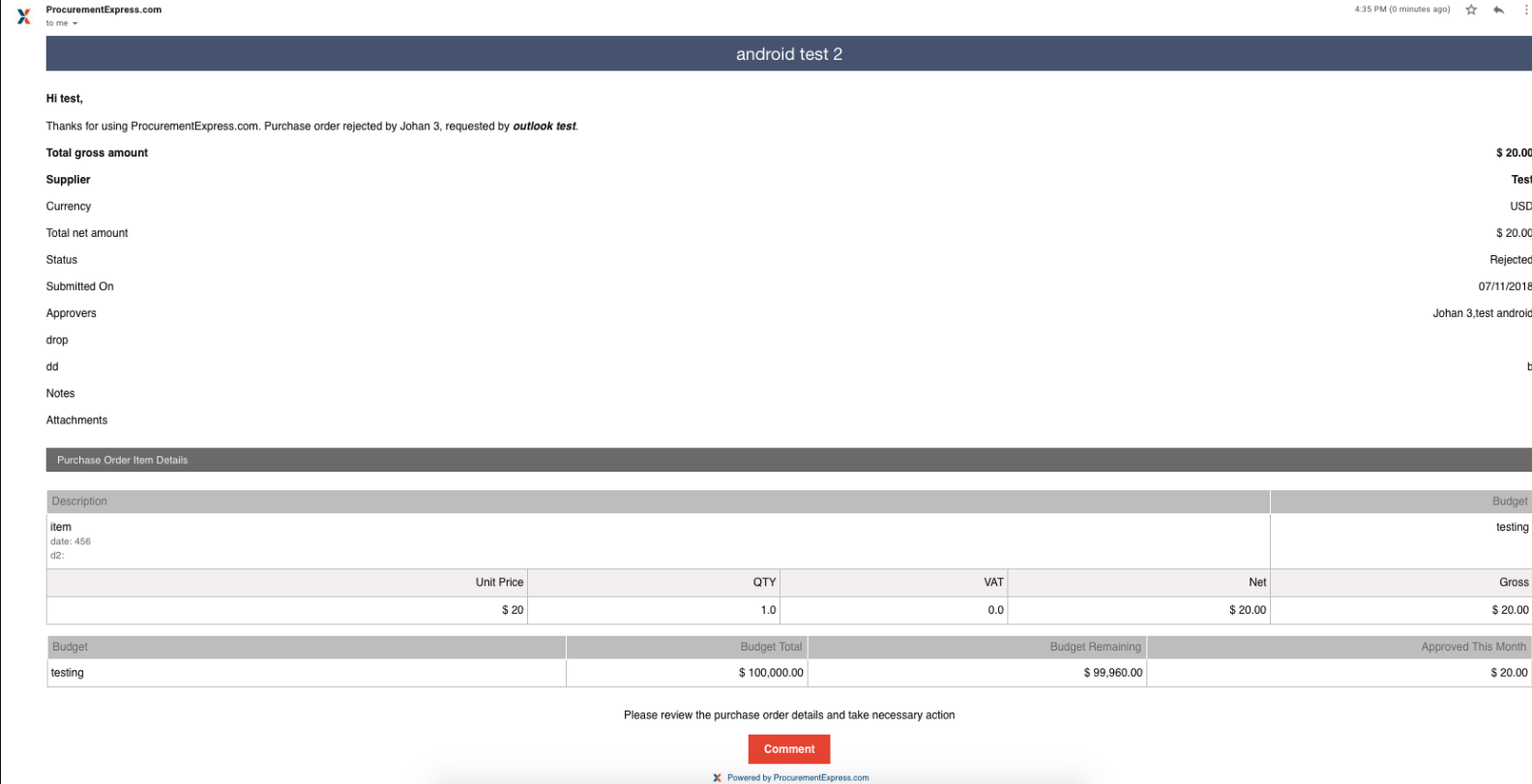
Purchase Order canceled
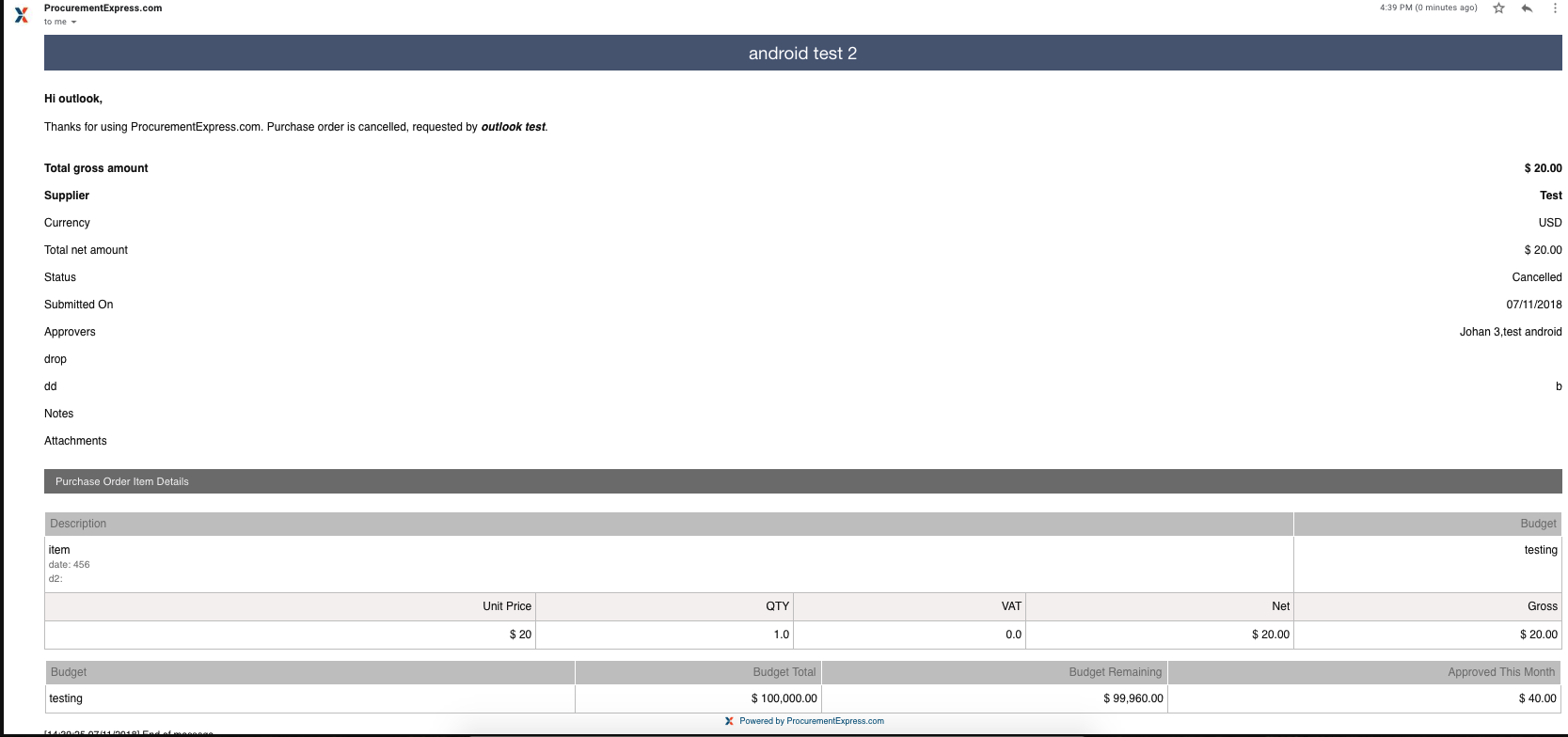
Purchase Order approval override
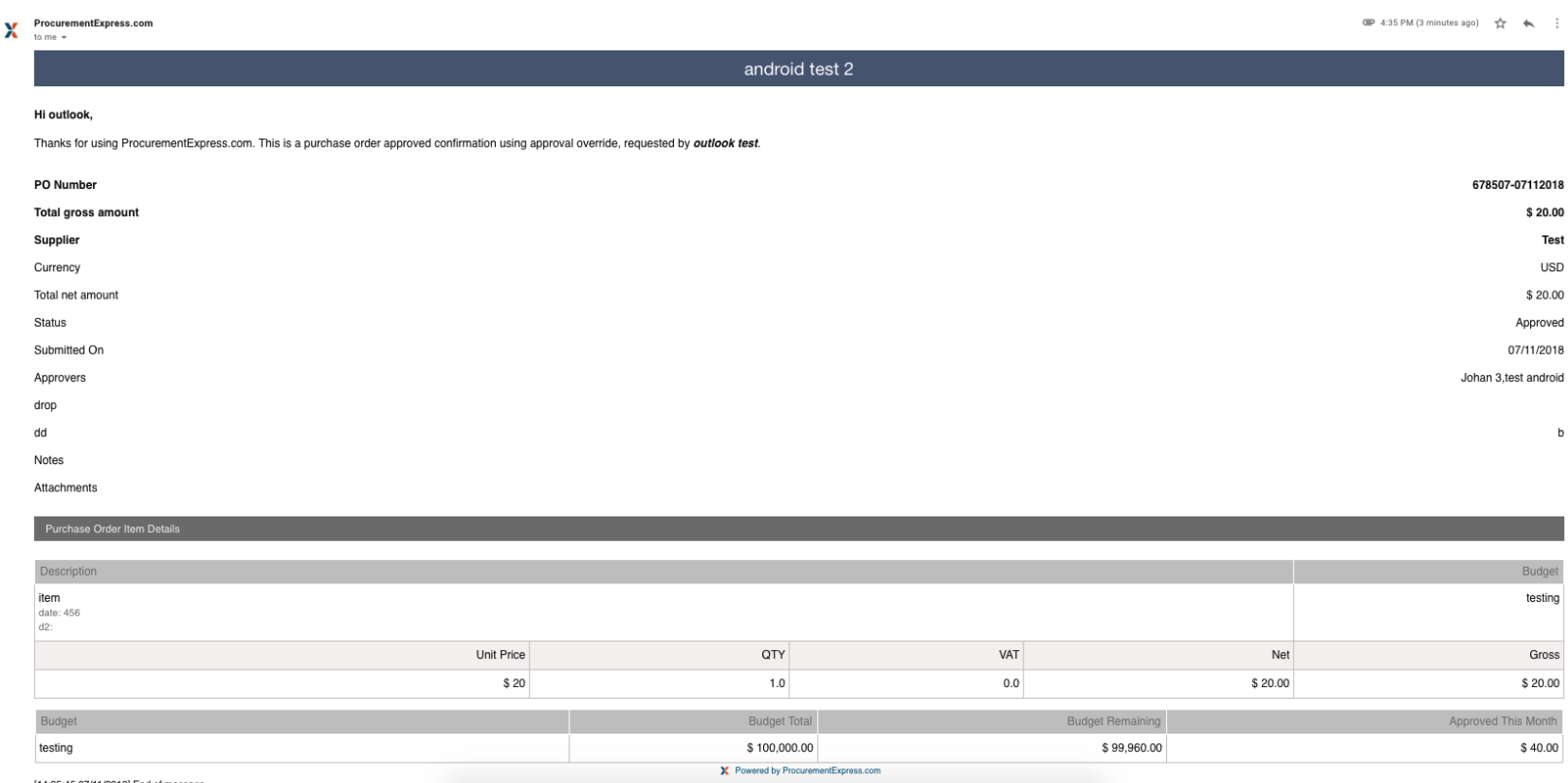
Purchase Order received
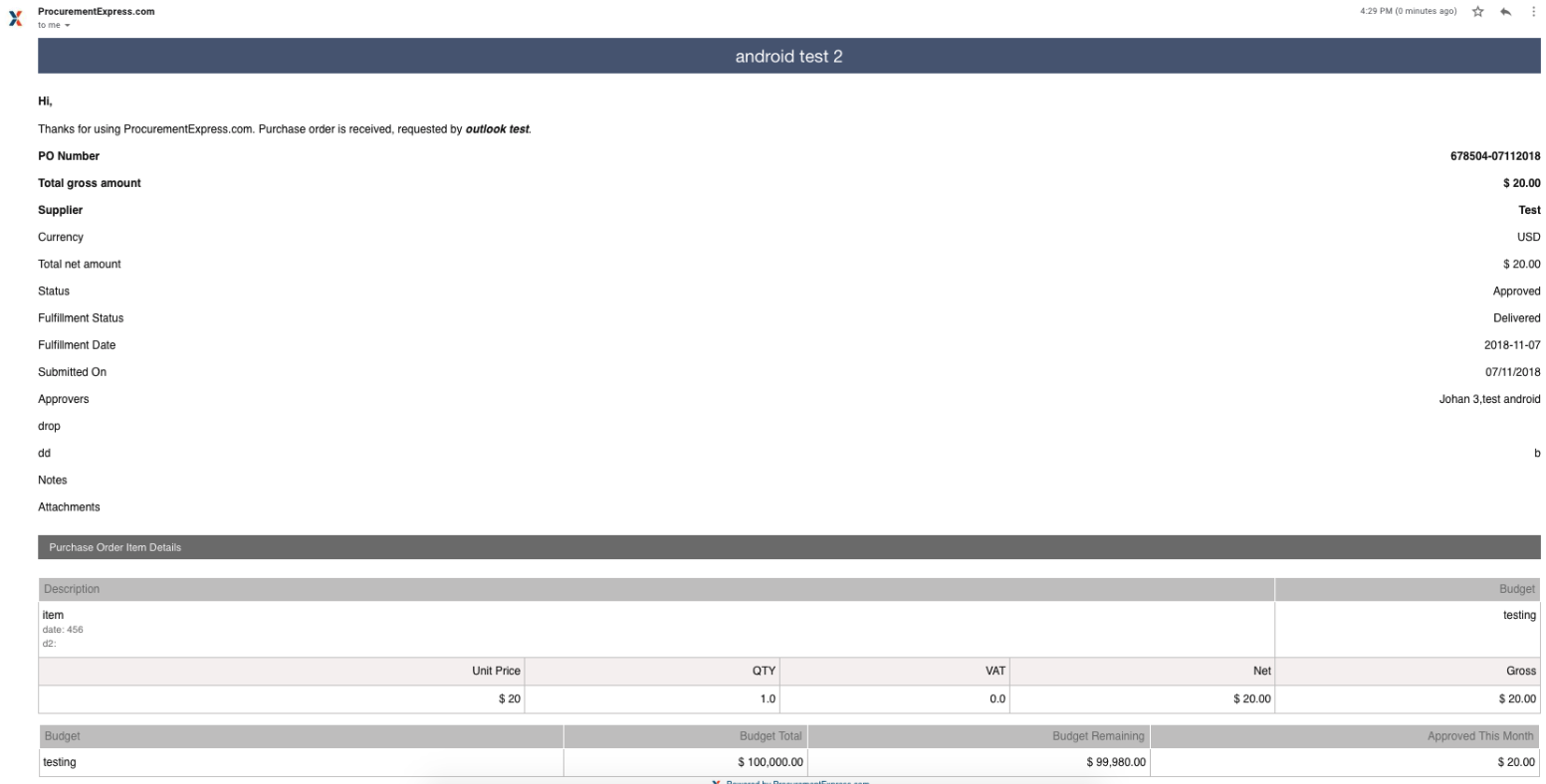
Purchase Order commented
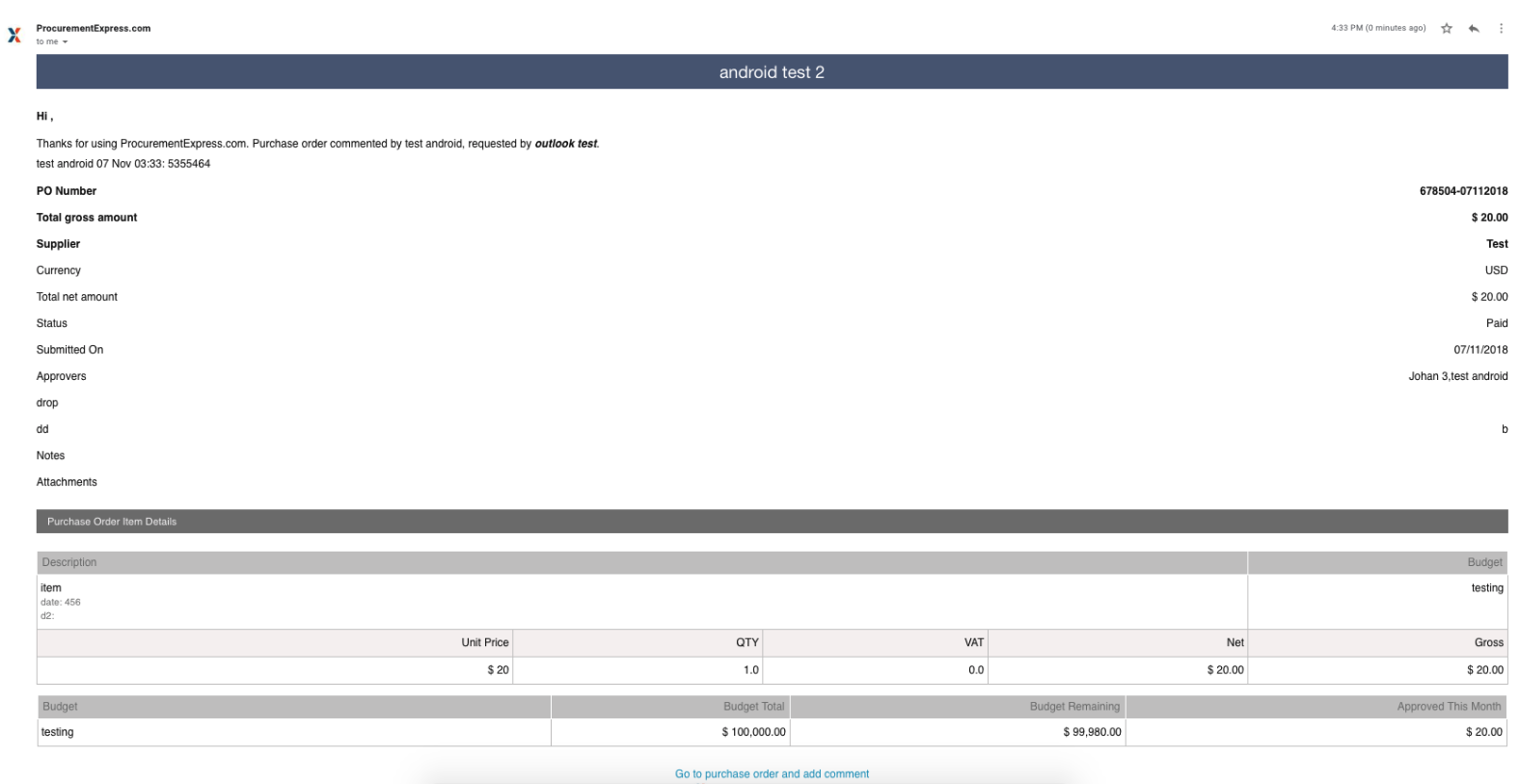
Approval override link missing on the dashboard additional options:
When on the PO Dashboard in the app three orange dots can be seen on each line PO representing an ellipse. Once a User clicks on the ellipse it gives them an option of quick actions:
Show, PDF, Archive, Mark as Cancel, Copy, Edit, Share this PO, Mark as Cancelled and now Approval Override was added.
Log in. Navigate to ->
” Purchase orders”